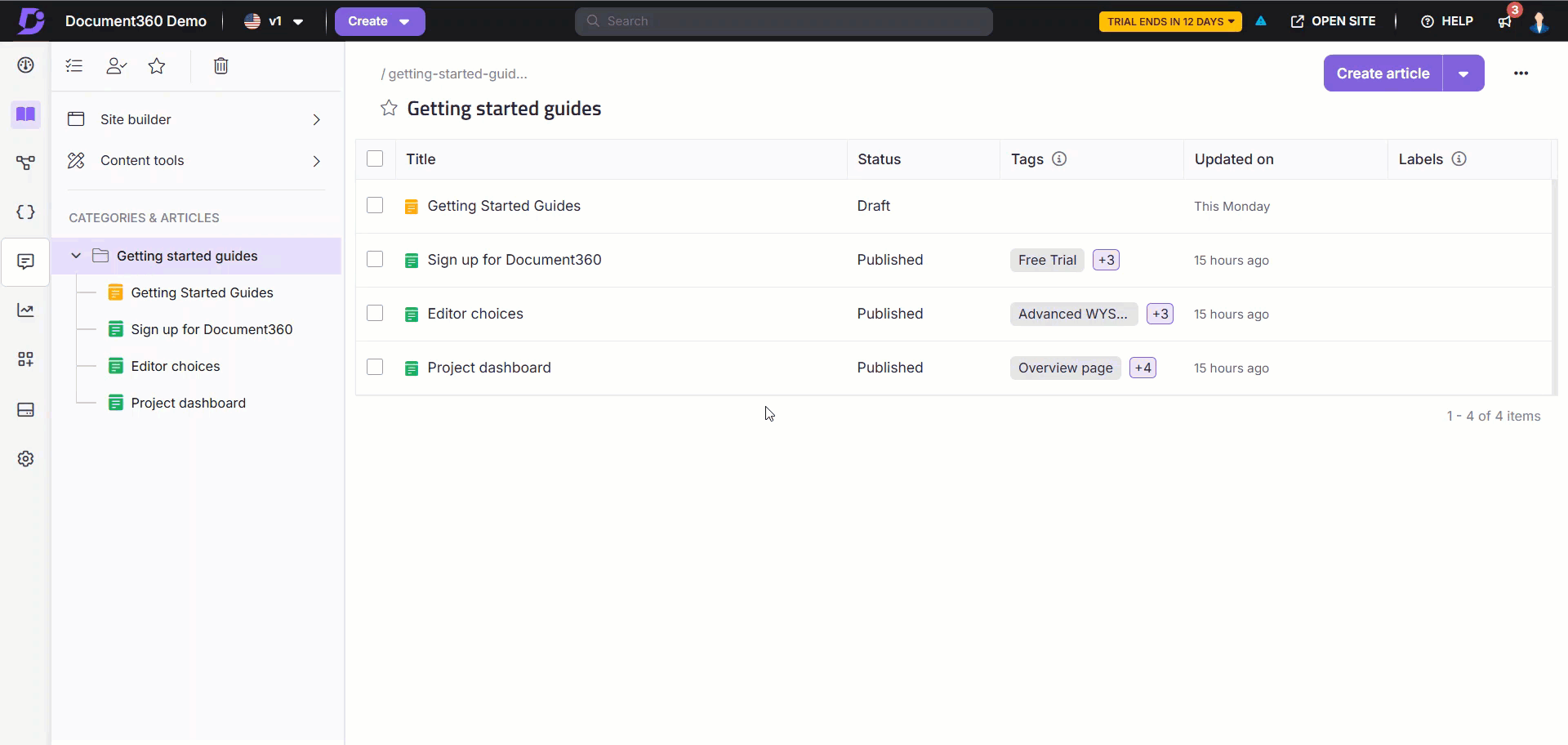Plans supporting this feature: Professional Business Enterprise
The Tags - Full portal search page serves as a dedicated space to search through and view the Tags page in the knowledge base project. Team members can also view the dependency information of the tags.
Accessing the Tags - Full portal search page
Click the Search () field in the top navigation bar.
NOTE
Press the Escape button to retract this screen.
From the All dropdown available to the left of the search bar, select Tags.
Type the search keyword in the search bar.
The results relevant to your search will be displayed, showing the following information.
Tag name
Dependency in articles
Dependency in category pages
Dependency in the drive file
To view the detailed breakdown of the dependency information, click the intended tag to open the Tag Dependency panel.
The articles/category page dependency shows the following information
Article/category page name
Version
Language
Contributor
Current status indicator
Publish date
Click the article/page category to open the documentation editor.
The File dependency shows the following informationFile thumbnail (Only for image files)
Filename and format
Click the Download option to download the file onto the device’s local storage.
To remove dependencies from articles, category pages, and files in the drive or from all of them, select the desired checkbox available to the left of the panel.
Once the selection is made, click the Remove dependencies button available at the bottom of the panel.
To close the dialog, select the X icon. To discard changes, select Cancel.