Plannen ter ondersteuning van zoekanalyses
| Professional | Business | Enterprise |
|---|---|---|
Gebruik Zoekanalyse om het gedrag van lezers bij te houden, uw inhoud te optimaliseren en hiaten in uw documentatie te identificeren. Deze pagina biedt statistieken over zoektrends, geslaagde zoekopdrachten en zoekopdrachten zonder resultaat, zodat u de zoekervaring voor uw gebruikers kunt verbeteren.
Toegang tot de pagina Zoekanalyse
Als u toegang wilt krijgen tot zoekanalyses, navigeert u vanuit de Knowledge base portalnaar Analytics () en selecteert u vervolgens Search.
Filters gebruiken om gegevens aan te passen
Standaard worden in de gegevens statistieken van de afgelopen week weergegeven. U kunt deze aanpassen met behulp van filters:
Klik op het dropdownmenu Datumfilter .
Selecteer een vooraf gedefinieerd bereik (bijvoorbeeld Deze maand, Vorige maand) of kies Aangepast om een datumbereik op te geven.
Klik op het vervolgkeuzemenu Alle gebruikers om analysegegevens te filteren op basis van gebruikerstype.
Voor gemengde projecten zijn de beschikbare filters Alle, Teamaccounts, Openbare lezers en Privé-lezers.
Voor privéprojecten zijn de beschikbare filters Alle, Teamaccounts en Lezers.
Voor openbare projecten is dit filter niet beschikbaar.
Als u de Knowledge base-widget gebruikt, gebruikt u de vervolgkeuzelijst rechtsboven om te schakelen tussen Alle, Knowledge Base en Widget analytics.
Selecteer de JWT-widget om gebruikersinteracties en betrokkenheid van lezersanalyses te volgen en te analyseren binnen privé- en gemengde projecten die zijn beveiligd met JWT-authenticatie.
Lees het artikel op Managing the Knowledge base widgetvoor meer informatie over Knowledge Base-widget JWT-verificatie .
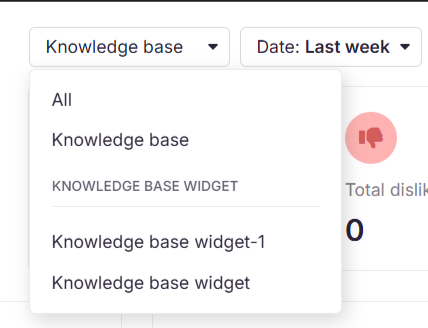
NOTITIE
Het kan tot 15 minuten duren voordat zoekanalysegegevens zijn weergegeven in de Knowledge Base-portal.
Overzicht van de pagina voor zoekanalyse
Op de pagina Search analyse worden de onderstaande vier metrische tegels weergegeven die ook grafisch worden weergegeven in de tegel Zoekanalyse.
Veld | Grafiek kleur | Beschrijving |
|---|---|---|
Totaal aantal zoekopdrachten | Paarse lijn | Het aantal zoekopdrachten dat gebruikers uitvoeren op de geselecteerde projectwerkruimte in de Knowledge base site. |
Succesvolle zoekopdrachten | Groene lijn | De zoekopdrachten die ten minste één resultaat hebben opgeleverd. |
Geen resultaat gevonden | Rode lijn | Het totale aantal zoekopdrachten dat geen resultaat heeft opgeleverd. |
Stuiterde | Gele lijn | De zoekopdrachten die resultaten opleverden, maar de gebruiker heeft op geen van de resultaten geklikt. |

U kunt met de grafieken communiceren door op de legendes onderaan te klikken om individuele gegevenspunten weer te geven. Klik op Afbeelding exporteren ( ) om de sectie op te slaan als een PNG-afbeelding.
NOTITIE
Probeer zoekopdrachten met geen resultaat zo laag mogelijk te houden om het algehele slagingspercentage van de zoekresultaten te verbeteren.
Slagingspercentage bij het zoeken
In het cirkeldiagram voor het slagingspercentage bij de zoekresultaten wordt een onderscheid gemaakt tussen geslaagde en niet-geslaagde resultaten. Het totale aantal zoekopdrachten is beschikbaar in het midden van de grafiek.
Succesvol verwijst naar de zoekopdrachten die resultaten hebben opgeleverd.
Mislukt verwijst naar de zoekopdrachten die geen resultaten hebben opgeleverd.
Klik op Afbeelding exporteren ( ) om de sectie op te slaan als een PNG-afbeelding.
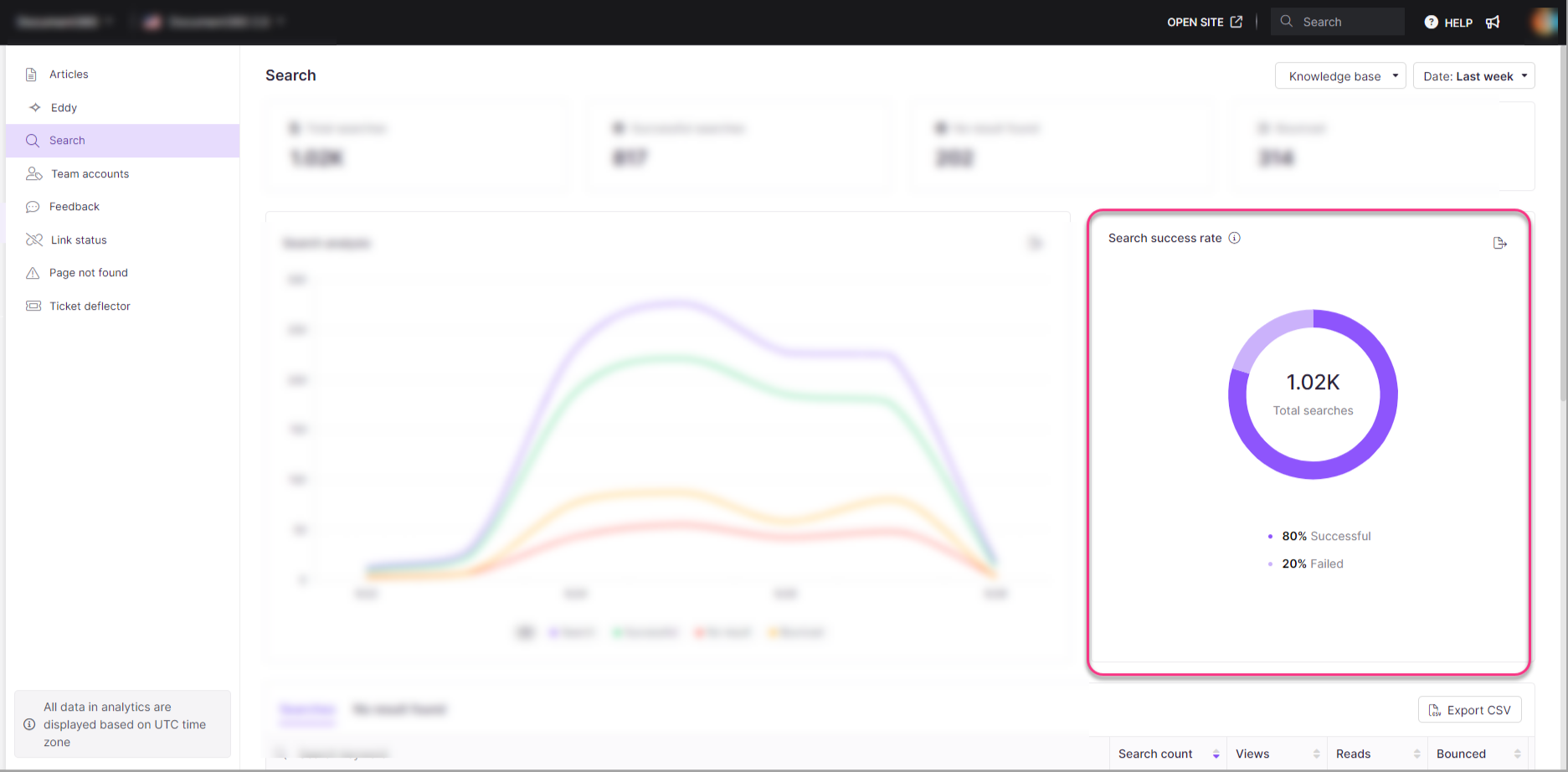
Lijst met zoekopdrachten en Geen resultaat gevonden
Zoekopdrachten
In dit gedeelte worden de meest gezochte trefwoorden vermeld en vindt u de volgende informatie:
Veld | Beschrijving |
|---|---|
Trefwoord zoeken | De exacte term die door gebruikers wordt gezocht. |
Aantal zoekopdrachten | Aantal keren dat er op het trefwoord is gezocht. |
Weergaven | Aantal weergaven gekoppeld aan zoekresultaten. |
Leest | Aantal lezingen dat door de zoekopdracht is geactiveerd. |
Stuiterde | Zoekopdrachten die resultaten hebben opgeleverd, maar waarop niet is geklikt door gebruikers. |
U kunt gegevens sorteren met behulp van numerieke waarden voor een betere analyse.
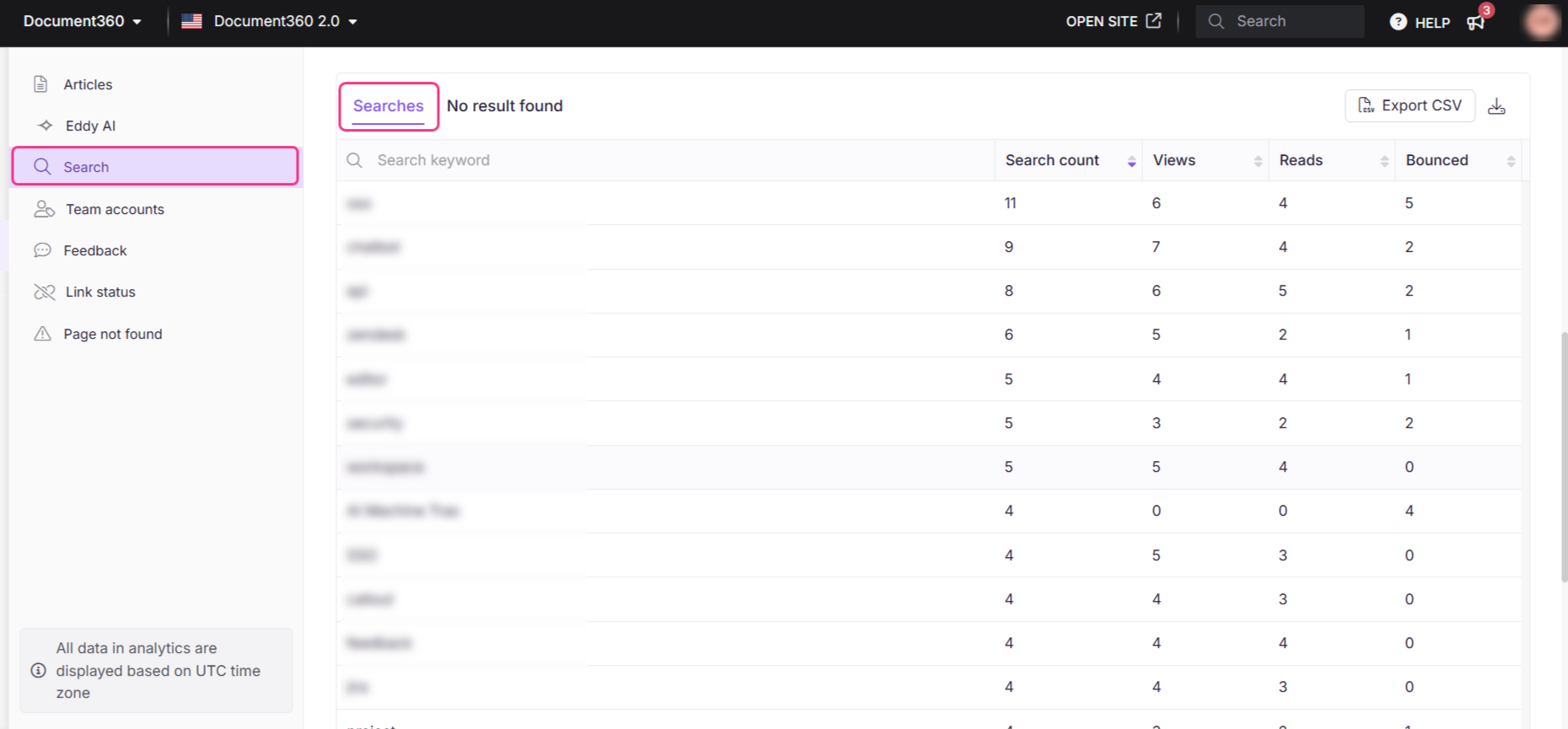
Geen resultaat gevonden
Geeft trefwoorden weer die geen resultaten hebben opgeleverd. De volgende velden zijn beschikbaar:
Veld | Beschrijving |
|---|---|
Trefwoord zoeken | Trefwoord waar gebruikers naar zochten. |
Aantal zoekopdrachten | Aantal keren dat er op het trefwoord is gezocht. |
Analysegegevens van Google Zoeken exporteren
Klik op CSV exporteren om de zoekanalyse te downloaden.
Wacht een paar seconden. Zodra het bestand klaar is, verschijnt er een downloadpictogram naast de knop CSV exporteren .
Klik op het pictogram Downloaden () en het bestand wordt opgeslagen op uw lokale apparaatopslag.
Het downloadbare bestand blijft beschikbaar totdat er een nieuw CSV-bestand wordt gegenereerd.
Plaats de muisaanwijzer op het pictogram Downloaden () om de laatste exportdatum en -tijd weer te geven.
Weergave van de kennisbank
Dit is hoe uw lezer de zoektermen zou zien die geen resultaten opleveren. De lezer kan zijn feedback geven op dezelfde manier als de feedback op het artikel over zijn recente zoekterm. Ze kunnen hun e-mailadres (optioneel) opgeven en ervoor kiezen om op de hoogte te worden gehouden van elke wijziging.

Lees het artikel op Feedback managervoor meer informatie over Geen feedback op zoekresultaten.
Veelgestelde vragen
Hoe kan Search Analytics mij helpen bij het identificeren van hiaten in de documentatie?
U kunt de lijst met zoektermen zonder resultaten bekijken , waarbij onderwerpen worden gemarkeerd waarnaar gebruikers zoeken, maar geen resultaten vinden. Aan de hand van deze informatie kunnen gebieden worden opgespoord waar documentatie ontbreekt of onduidelijk is.
Wat heb ik aan mijn kennisbank om populaire zoektermen te begrijpen?
Inzicht in populaire zoektermen helpt bij het identificeren van de onderwerpen waarin uw lezers het meest geïnteresseerd zijn of waar ze vaak naar zoeken. Door deze termen te analyseren, kunt u de inhoud van uw kennisbank optimaliseren, nieuwe artikelen maken om veelvoorkomende vragen te beantwoorden en ervoor zorgen dat uw kennisbank is afgestemd op de behoeften van uw gebruikers.
Wat wordt bedoeld met bounced search?
De Bounced-zoekopdracht verwijst naar een situatie waarin zoekresultaten worden weergegeven aan de gebruiker, maar deze klikt niet op een van de resultaten. Deze term wordt gebruikt om dergelijke gevallen te beschrijven.


