Plans supporting this feature: Professional Business Enterprise
The Knowledge base portal is the control center for creating, organizing, and managing every aspect of your documentation project. From writing articles and structuring categories to configuring branding, domains, and security, the portal gives you complete visibility and control. It also connects you with advanced tools like interactive decision trees, API documentation, analytics, and feedback management—ensuring your knowledge base stays structured, accessible, and effective.
Anything you create or configure in the portal directly shapes the Knowledge base site—the version that your end-users and readers interact with.
In the Knowledge base portal, you can:
Create Category, Articles, and Templates
Manage files, team accounts, and readers
Set up branding, domain, security, and more for the Knowledge base site
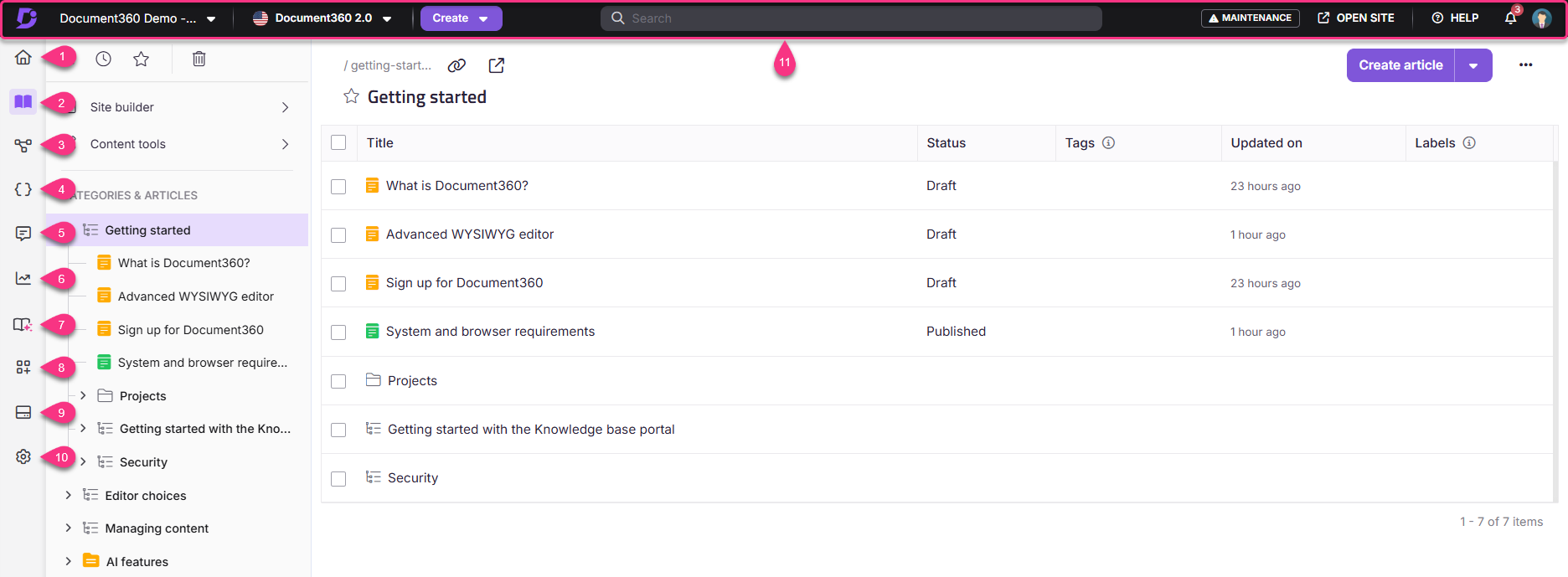
Here are some elements you'll find on the knowledge base portal:
Overview page
Documentation
Interactive decision trees
API Documentation
Feedback manager
Analytics
Knowledge Pulse
Widgets
Drive
Settings
Search
NOTE
Anything created and/or configured on the Knowledge base portal will affect what an end-user or reader would see on the Knowledge base site.
1. Overview page
The Overview page provides a unified view of your Document360 project. It displays project activity, assigned tasks, article performance, comments, and workspace metrics based on your role. Use it to monitor and manage your documentation progress from a single page.
2. Documentation
The Documentation section is where you create and organize the structure of your knowledge base. It includes tools to manage categories, subcategories, and articles, as well as access to content management areas such as All articles, Recent, Starred, Recycle bin, Site builder, and Content tools.
3. Interactive decision trees
The Interactive decision trees module lets you build visual, step-by-step guides that help readers navigate workflows, troubleshooting paths, or onboarding processes. Each tree can include text, media, and branching logic to simplify complex scenarios.
4. API documentation
The API documentation module helps you create and manage API reference content. You can upload OpenAPI (Swagger) files in JSON or YAML format, and the corresponding API endpoint articles are created automatically in the Knowledge base portal. Readers can test endpoints directly through the Try it! feature.
5. Feedback manager
The Feedback manager tracks and manages feedback from both articles and Eddy AI search. It consolidates likes, dislikes, comments, and unanswered queries in one place, helping you monitor content quality and identify information gaps. Team members can assign, update, or export feedback for further analysis.
6. Analytics
The Analytics section provides insight into how users interact with your knowledge base. It includes metrics for articles, search performance, team activity, feedback trends, and link status, helping you measure engagement and improve content effectiveness.
Here is the list of metrics and modules you can track with the Analytics tool:
7. Knowledge Pulse
The Knowledge Pulse module provides automated insights into content quality by scanning your knowledge base for issues such as duplicate content. It consolidates scan reports in a single location and helps you review, compare, and update articles to maintain consistency across your documentation. You can view report details, track scan history, and run manual scans (based on your permissions and plan). Knowledge Pulse is the central hub for periodic content analysis and will expand to include additional audit capabilities in future releases.
8. Widget
The Widgets module lets you configure and customize the Knowledge base widget displayed on your website or application. You can adjust its installation settings, appearance, behavior, and mapping options to control how readers access your knowledge base content.
9. Drive
The Drive module provides centralized cloud storage for all project files and assets used in your knowledge base. It enables team members to upload, organize, and manage files in one place, ensuring easy access and consistency across the project.
10. Settings
The Settings section contains all configuration options for your project, including portal, site, and user management. From here, you can invite team members, manage permissions, set up domains, configure security, and customize AI features.
11. Top navigation bar
The Top navigation bar provides quick access to essential portal controls and resources. It includes options to switch projects and workspaces, create content, search the portal, open the Knowledge base site, and access your profile, help resources, and release updates.