Plans supporting content reuse
| Professional | Business | Enterprise |
|---|---|---|
A glossary helps readers easily understand frequently used terms, such as words, phrases, acronyms, or abbreviations. By adding a glossary to your knowledge base, you provide quick, convenient access to definitions, making your content more user-friendly and informative.
Glossary terms are visually marked with a dotted underline in your articles and category pages. Readers can hover over these terms to view the definition, ensuring they stay informed without navigating away from the page. You can reuse glossary terms throughout your content as needed. For example, when adding the acronym GDPR, you can define it as "General Data Protection Regulation," and the term will be consistently used across all relevant articles.
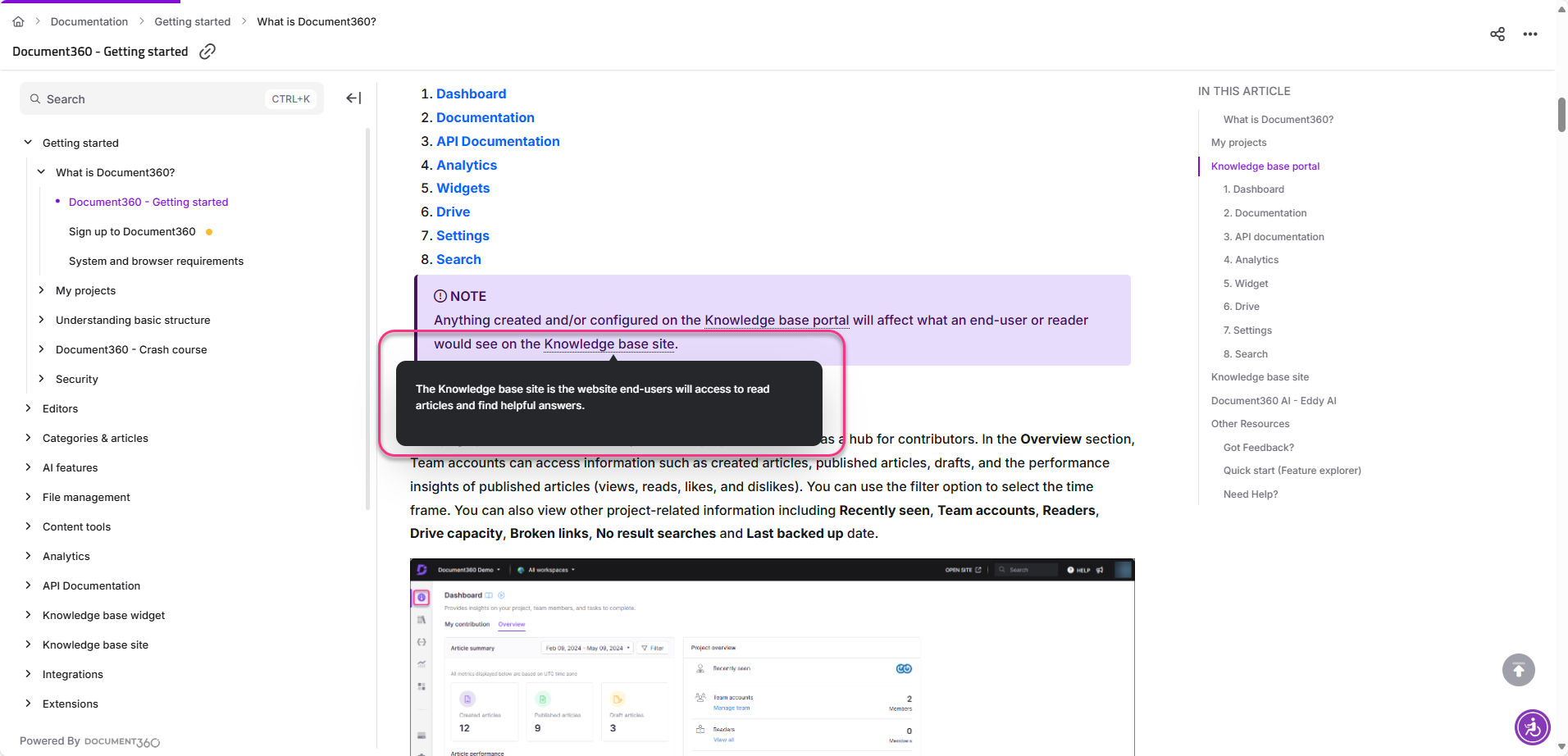
NOTE
Glossary terms are available in both the Knowledge Base and Knowledge Base Assistant.
Why add a glossary to your Knowledge base?
Including a glossary in your documentation improves both the reader experience and the accuracy of your content. Here’s how:
Improved readability: Glossary terms allow readers to get instant definitions for complex terms without leaving the page, reducing confusion and ensuring better comprehension.
Consistency: Once a term is added to the glossary, it can be reused across multiple articles, ensuring that terminology is defined consistently across your entire knowledge base.
Time-saving for writers: Technical writers no longer have to define terms in each individual article, which reduces redundancy and speeds up the content creation process.
Product-specific education: You can use the glossary to define product-specific terms or industry jargon, helping readers get familiar with your terminology and enhancing their understanding of your product.
Managing glossary terms
Accessing and managing your glossary is straightforward. Navigate to Content tools > Content reuse > Glossary to view your existing glossary terms. Here’s a breakdown of the key features for managing glossary terms:
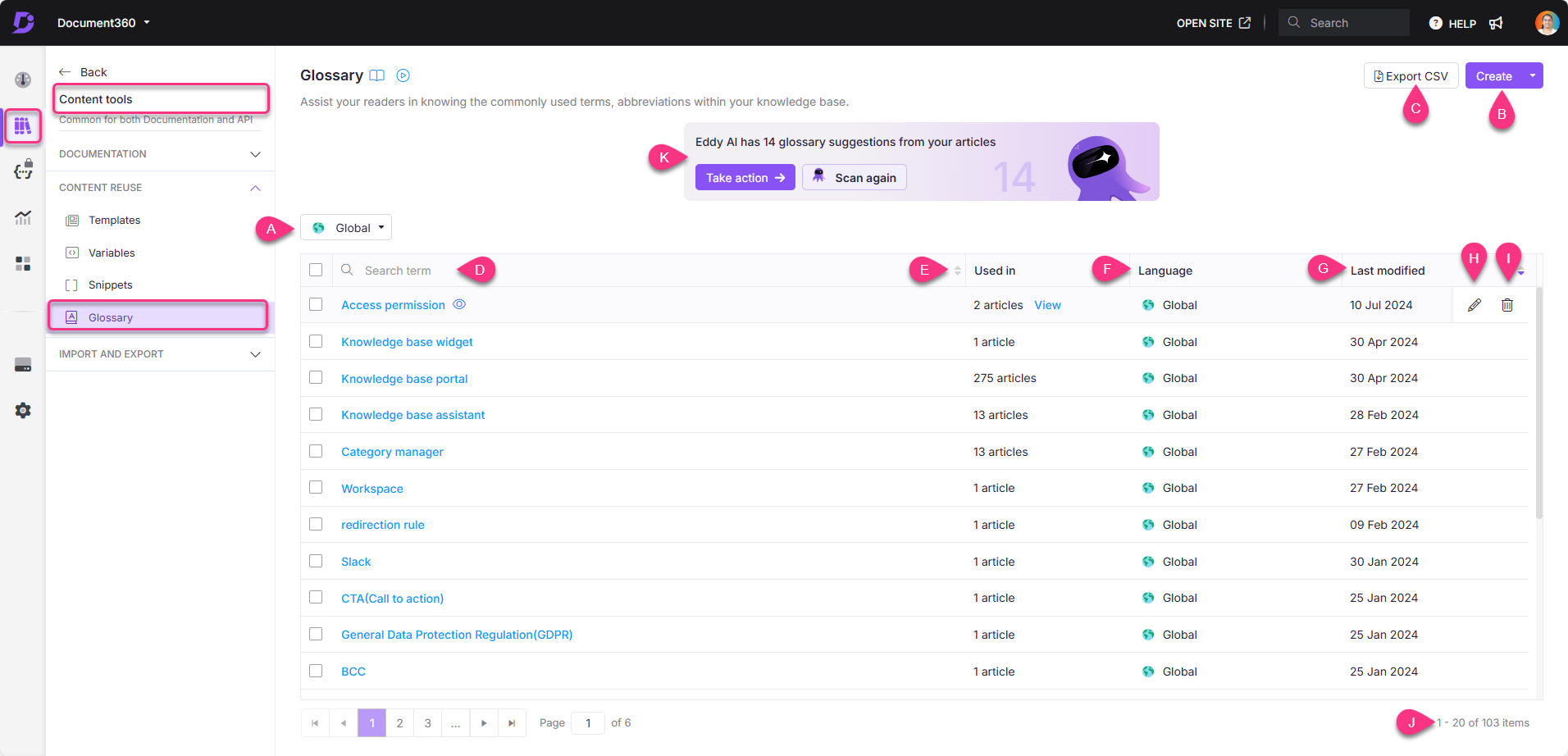
Languages: Use the language filter to sort glossary terms by specific languages. Terms marked as "Global" represent glossary terms available across all languages in your knowledge base.
Create: Add new glossary terms individually or import multiple terms in bulk to streamline content creation.
Export CSV: Export selected glossary terms as a CSV file for external use, enabling easy sharing or backup.
Search term: Search for glossary terms by name. Hover over the Preview () icon to see a quick definition.
Used In: If a glossary term is linked to any articles or category pages, the View option appears.
Click View to open the View references panel showing all associated articles or categories. The panel also displays the workspace and language of each article.
Use the dropdown next to each article/category name to see detailed information such as article status, version, a link to view the article in the knowledge base portal, contributor profile image, name, and last updated date.
Language: Displays the language in which the glossary term is available.
Last Modified: Shows the most recent time and date the glossary term was updated.
Edit: Update the glossary term or its content. Note: The term’s language cannot be changed.
Delete: Remove the glossary term from the knowledge base.
Items on Page/Total Items: Displays the number of glossary terms shown per page and the total number of terms in the glossary.
Use Eddy AI for glossary generation
Leverage Eddy AI’s glossary generation to automate the process of creating glossary terms for key phrases and acronyms in your knowledge base. This AI-powered feature analyzes your content and suggests terms that can be defined, saving you time and ensuring your documentation is thorough. For large projects, this feature is especially helpful, as it ensures that all relevant terminology is consistently captured. For more information, read AI glossary generator.
SEO and search benefits of glossary terms
By defining industry-specific terms in your glossary, you’re not only helping your readers but also improving your knowledge base’s SEO. Glossary terms can increase the relevance of your documentation in search engine results by associating definitions with keywords, making it easier for users to find your content online
Quick navigation for glossary management
Adding glossary terms
Managing glossary terms
Navigation links for glossary
FAQs
How do I add a glossary term to my articles?
You can add glossary terms by navigating to Content tools > Content reuse > Glossary, then create a new term. Once added, the term can be used in your articles, and readers can hover over it to view the definition.
Can I import multiple glossary terms at once?
Yes, you can bulk import glossary terms using the import option in the Glossary section. This is useful for large projects where multiple terms need to be added quickly.
What happens if I delete a glossary term?
When a glossary term is deleted, it is removed from all articles where it was used. The term will no longer display as a hoverable definition for readers.
Can glossary terms be filtered by language?
Yes, you can filter glossary terms by language. Terms marked as "Global" will be available across all languages in your knowledge base.
How can I track where glossary terms are used?
You can click on the View option next to any glossary term to see a list of articles or categories it is associated with, including details like article status, version, and contributors.
Does the glossary setting change when I switch between workspaces?
No, glossary settings, along with other content tools such as snippets, templates, variables, and tags, are configured at the project and not at the workspace level. This means that when you switch between workspaces, the glossary and other content tool configurations remain unchanged. Each project retains its unique settings regardless of the workspace you are in.

