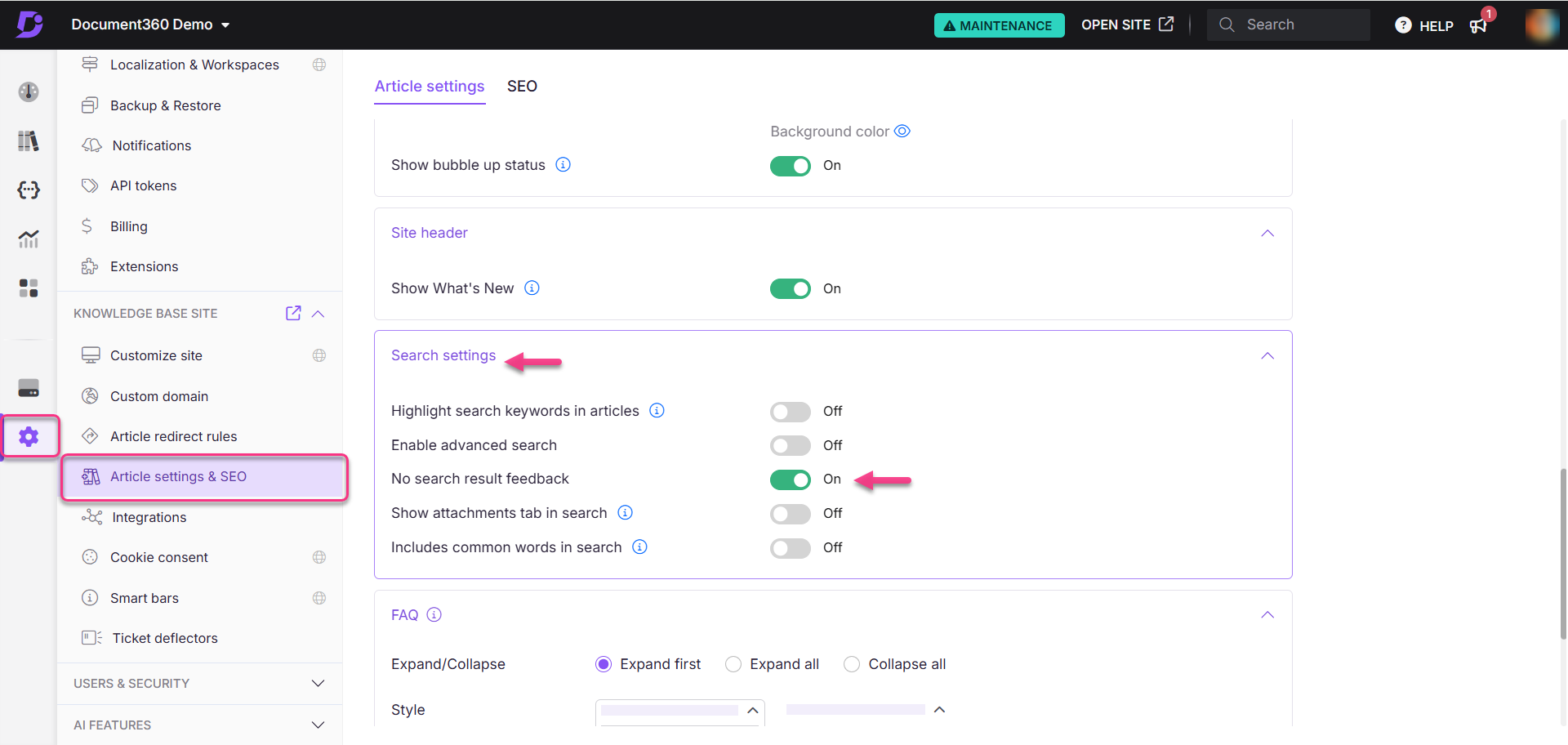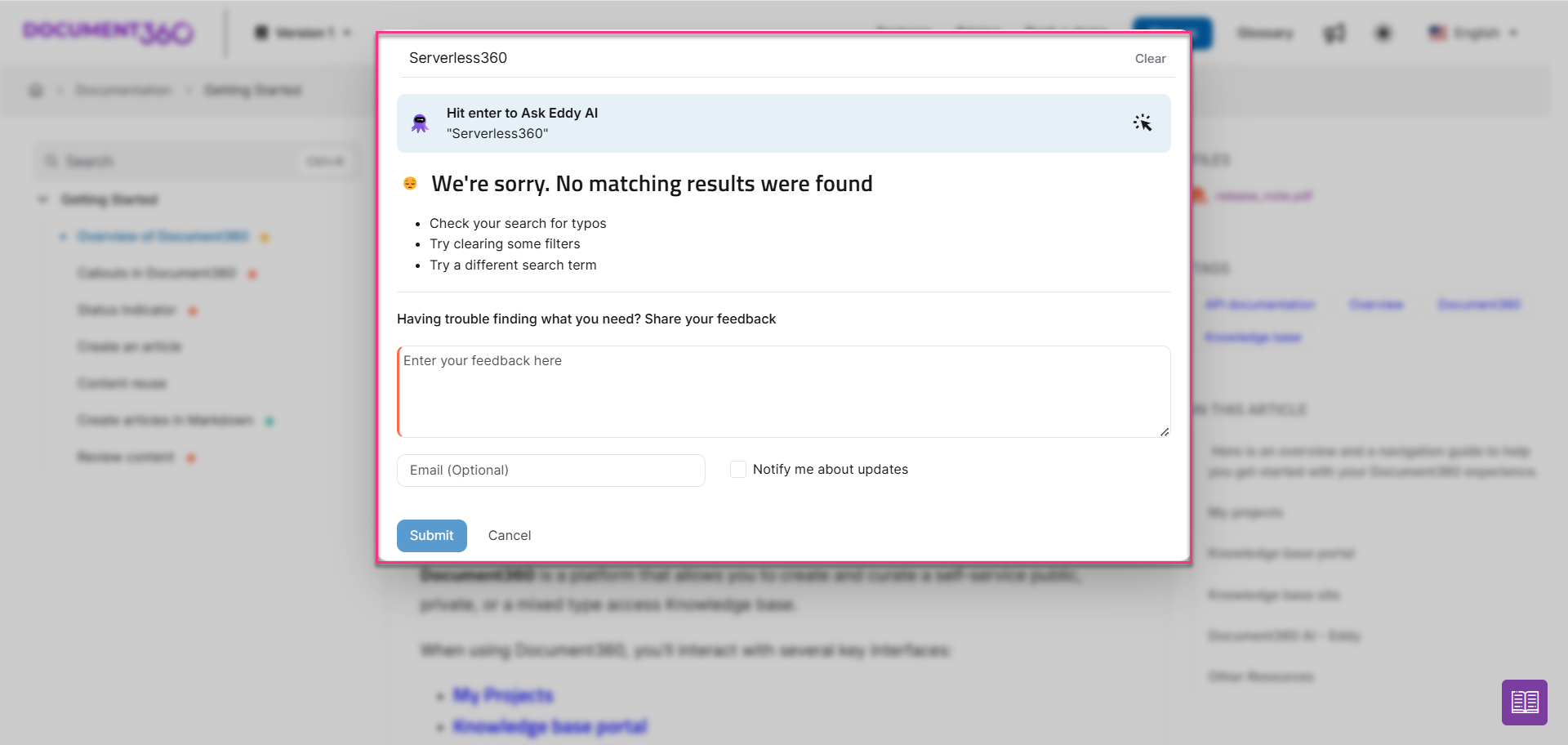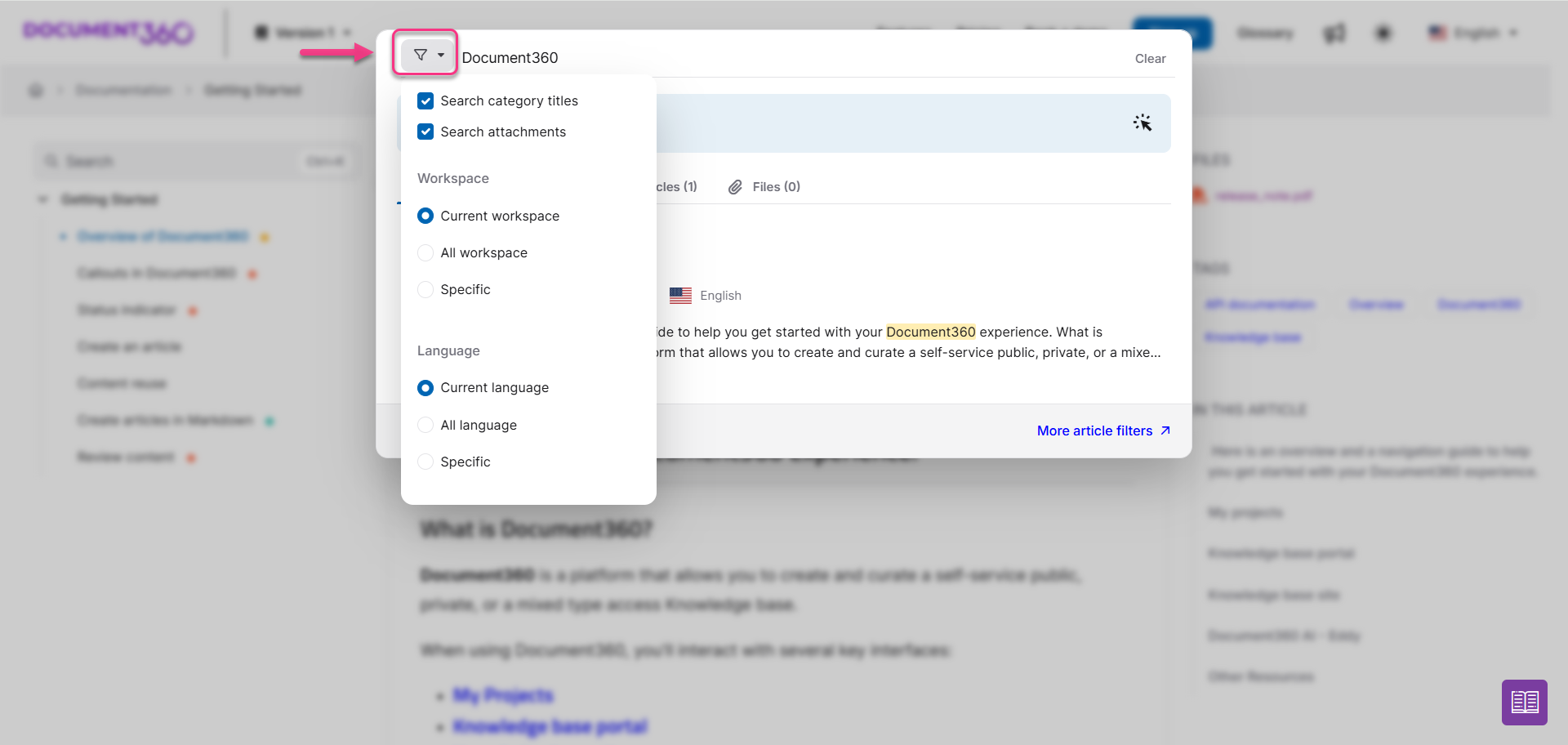Plans supporting Search in Knowledge base site
| Professional | Business | Enterprise |
|---|---|---|
Your Document360 knowledge base includes a fast and intuitive search above the articles. Results are filtered by relevance to the search term. They are listed with the name of the article/category, a preview of the search term within the article/category, and the breadcrumb of the article/category. Advanced search allows you to segregate the search results with the available filter options. You can perform a combined search across all the workspaces and languages simultaneously. Using Search attachments, you can search for content inside PDF attachments in the Knowledge base site.
The search functionality enhances user experience by allowing readers to find relevant articles, attachments, and resources effortlessly. Advanced features, such as filters and keyword operators, streamline the search process, making it indispensable for organizations with diverse and extensive documentation.
Attributes used in the Knowledge base site search
Search results are based on the following attributes:
Article and category titles
Tags
Slug of articles and categories (index and page)
Breadcrumb
Text content within articles and categories
NOTE
Search priority sequence: Article title > Associated tags > Article slugs > Breadcrumbs > Article content.
Advanced search
Advanced search helps filter results with various options, enabling combined searches across workspaces and languages.
Example: Searching for the login keyword across multiple workspaces:
Search for the
loginkeyword in the Knowledge base site search bar.Select More article filters.
Apply filters like Workspace, Language, Tags, Contributors, Date, and Categories.
The search results will populate based on the applied filters.
Enabling advanced search
To enable the advanced search:
Navigate to Settings () > Knowledge base site > Article settings & SEO in the Knowledge base portal.
In the Search settings accordion, turn on the Enable advanced search toggle.
Select the Include all workspaces in site searches checkbox to ensure that, by default, the search filter in the Knowledge base site displays All workspaces instead of Current workspace in the search bar. This allows users to fetch search results from all workspaces automatically.
NOTE
If the Enable advanced search toggle is turned off, the filter options will not appear in the Knowledge base site.
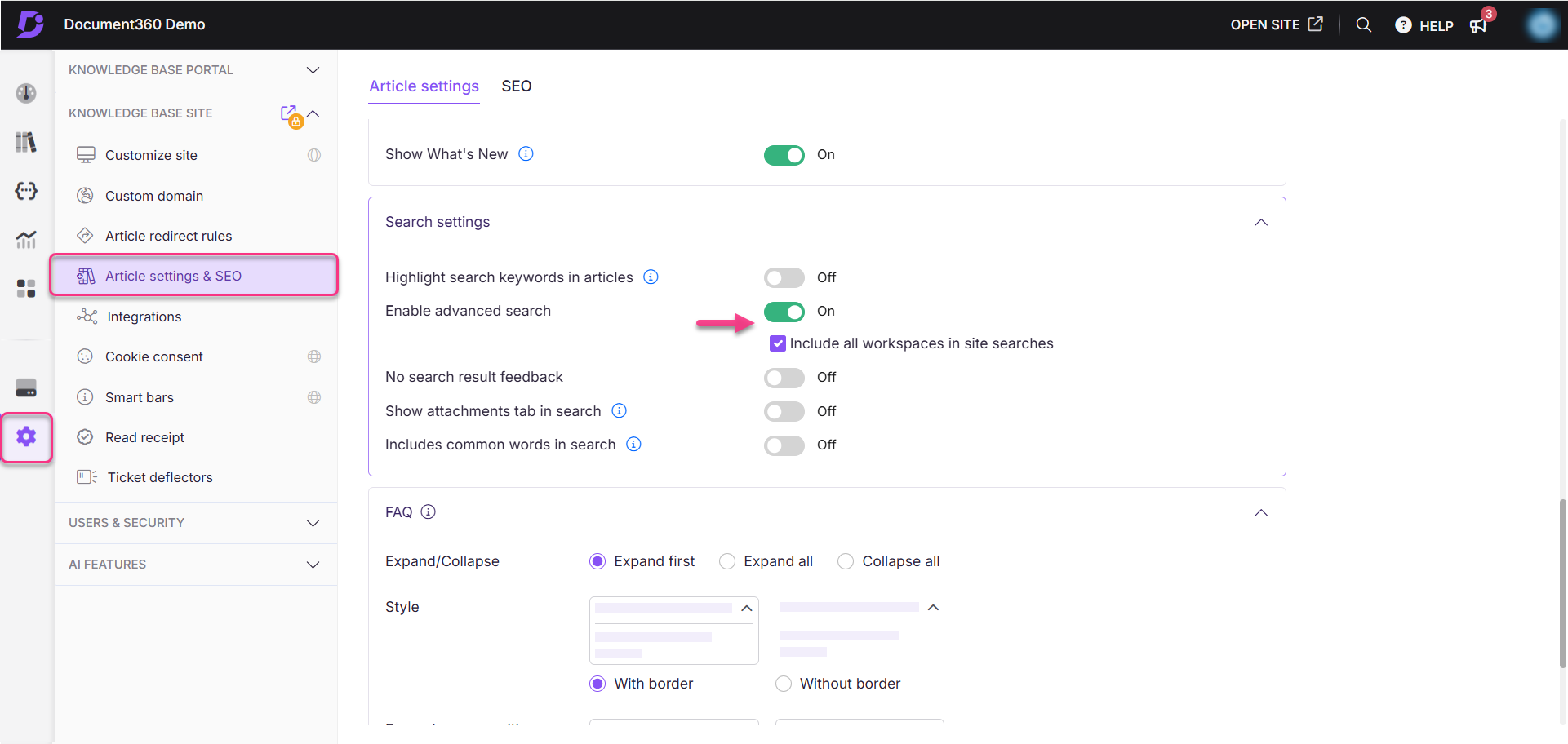
Accessing advanced search in the Knowledge base site
Enter a keyword in the search bar in the Knowledge base site.
The related search results will be populated.
Click More article filters to access advanced search options.
Use the available filters to refine results:
Filter | Description |
|---|---|
Workspace | Filter search results by workspace:
|
Language | Filter search results by language:
|
Tags | Apply this filter to narrow results to articles containing the selected tags. |
Contributor | Filter search results by contributors. Select contributors from the dropdown and apply the filter. |
Date | Filter results by a specific date range such as Last 7 days, Last 30 days, Last 90 days, and Custom range. |
Categories | Select categories to refine the search results to articles or pages belonging to those categories. |
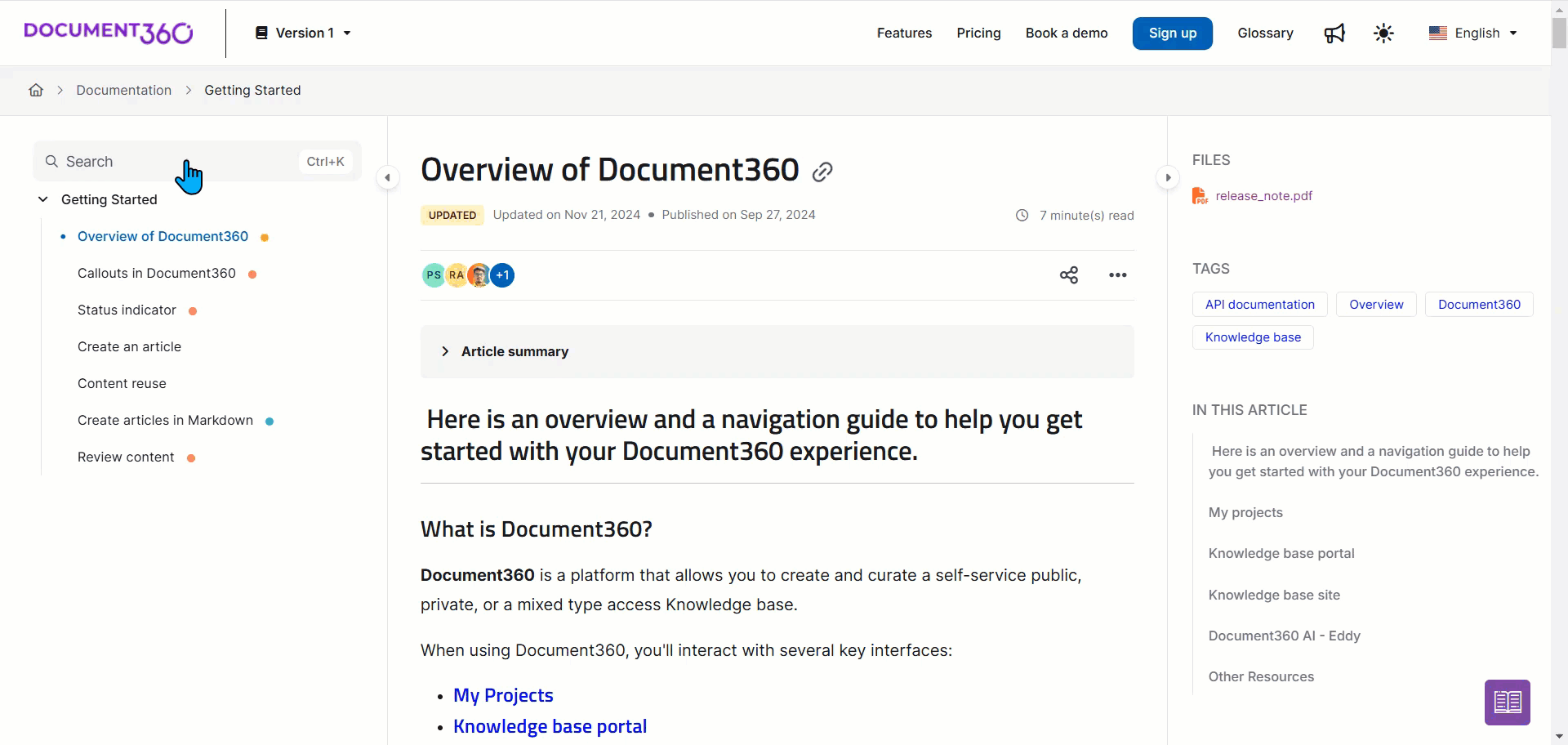
Search attachments
Search attachments enable users to find content within PDF files in the knowledge base site. When a reader searches for a keyword, two filter tabs appear in the search results:
Categories: Displays search results for the keyword within categories.
Articles: Displays search results for the keyword within articles.
API Docs: Display search results for keywords within API documentation.
Files: Displays search results for the keyword within PDF attachments.
Example: The Search attachments feature enhances search functionality for both readers and team accounts. In the Knowledge base site, if a keyword like SharePoint yields no results in articles, readers can switch to the Files tab to find relevant content within PDF attachments and view them at the right side of the article. In the Knowledge base portal, team accounts searching for a keyword in the Drive can rely on this feature to scan PDF files (up to 10 MB) for the keyword, displaying results even if the file name doesn’t match for relevant PDF content.
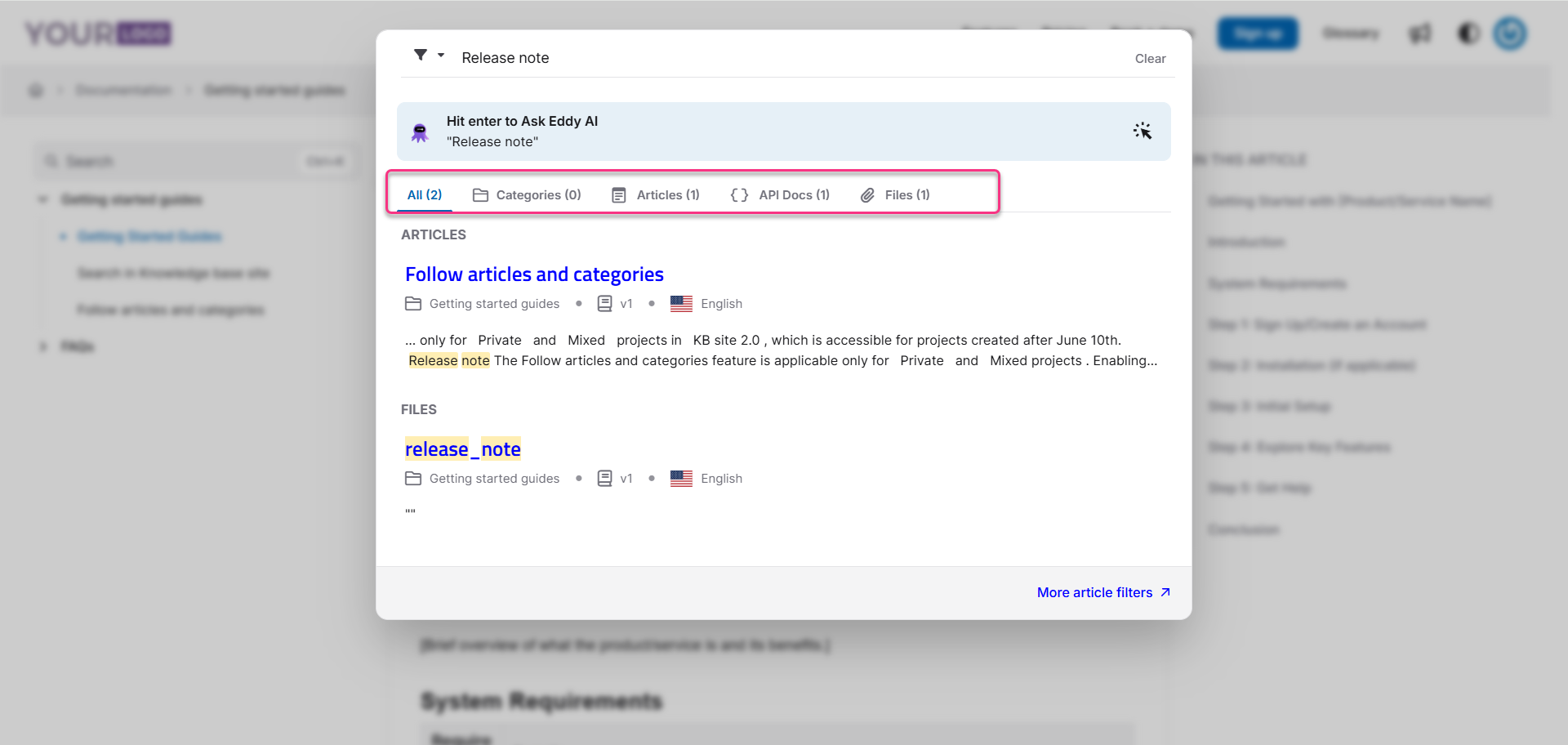
Enabling attachment tab in search
Navigate to Settings () > Knowledge base site > Article settings & SEO > Article settings in the Knowledge base portal.
Expand the Search settings accordion and turn on the Show attachments tab in search toggle.
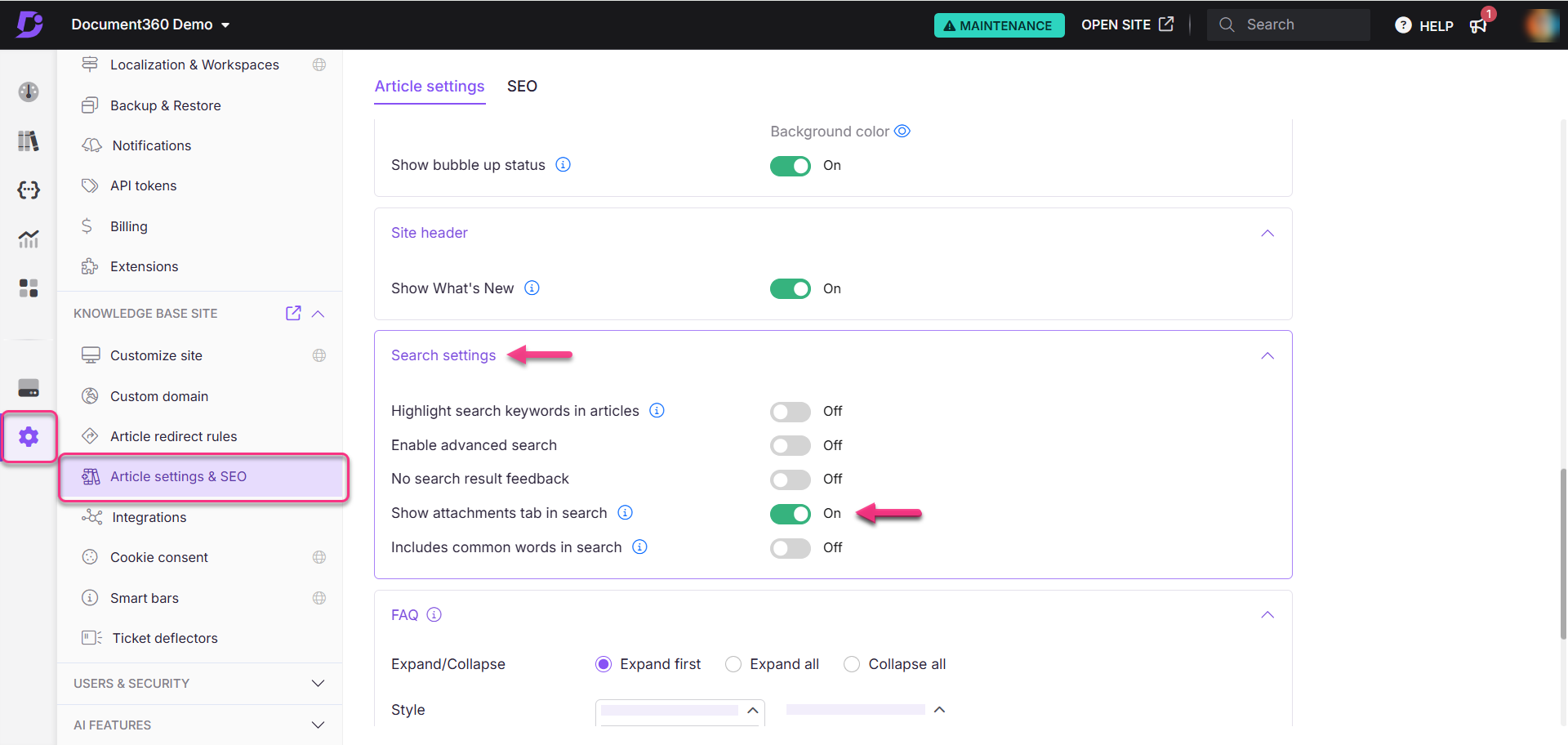
NOTE
If the Show article files toggle is turned off, the Show attachments tab in search toggle will be inaccessible. To enable it, expand the Article right accordion and turn on the Show article files toggle.
When the Show attachments tab in search toggle is turned off, the search will only operate within the article/page category elements such as title, slug, tags, and content.
Search operator support
Implementing search operators such as quotation marks would allow users to construct precise queries, significantly improving search accuracy and user satisfaction.
Double Quotes (
""):Double quotes are used to search for an exact phrase. When you put words inside double quotes, the search engine looks for those exact words in that exact order.
Minus Sign (
-):The minus sign is used to exclude certain words from the search results. When you place a minus sign directly before a word (without a space), the search engine will exclude results containing that word.
Let us explore some of the examples,
search -recipefetches records containingsearch, but notrecipe.search-recipefetches records containingsearchandrecipe(there’s no exclusion because the minus (-) is in the middle of the word).-recipefetches every record except those containingrecipe.-recipepasta fetches records containingpasta, but notrecipe."-recipe"fetches records containing“-recipe”(no exclusion performed).
FAQs
What is Advanced search?
Advanced search allows a combined search across all workspaces and languages simultaneously, helping readers locate desired results using available filters.
How do I hide the search bar on the Home page?
The search bar of the Home page is visible by default but can be hidden. Hiding the search bar in the header of the home page does not affect its appearance on the knowledge base.
Navigate to Settings () > Knowledge base site > Customize site and select Customize site.
Select the Header & Footer dropdown and then choose Home.
Click on the Hero section and select Search.
Hover over the Search option and click the eye () icon to hide the search bar on the home page.
How do I exclude an article from search?
You can exclude an article from searches within your knowledge base or external search engines. For more information, read the article on Excluding articles from search engines.
Articles that have been hidden will not appear in your knowledge base site and, therefore, will not be searchable by your readers. However, your team members can search for them in the Knowledge base portal. For more information, read the article on hiding the article.
NOTE
Similarly, you can also hide the categories and page categories.
Will my search include API documentation results?
In the Knowledge base site search, the Current workspace filter will be selected by default. To search within your regular documentation and API documentation as well, you need to select All workspaces from the Filter option available on the search bar.
However, in Document360 1.0, to search within all workspaces you need to enable the option in your Knowledge base site settings:
Navigate to Settings () > Knowledge base site > Article settings & SEO > Article settings in the Knowledge base portal.
Expand the Search settings section, select the Include all workspaces in site searches checkbox.
How does the search bar behave when RTL languages, such as Hebrew and Arabic, are selected?
When you select an RTL language, such as Hebrew or Arabic, from the language dropdown, the search bar will automatically adjust to align text to the right and take input from right to left.
If multiple languages are selected:
All selected languages are RTL (e.g., Hebrew and Arabic): The search bar will maintain the right-to-left input and right alignment.
A mix of RTL and LTR Languages: The search bar's behavior will depend on the default language selected. The input will start from the right if the default language is RTL. If the default is LTR, the input will start from the left.