Error pages in Document360 are the fallback landing pages when the Knowledge base reader accesses a broken, unauthorized, or restricted link on the Knowledge base.
Accessing the Error pages design settings
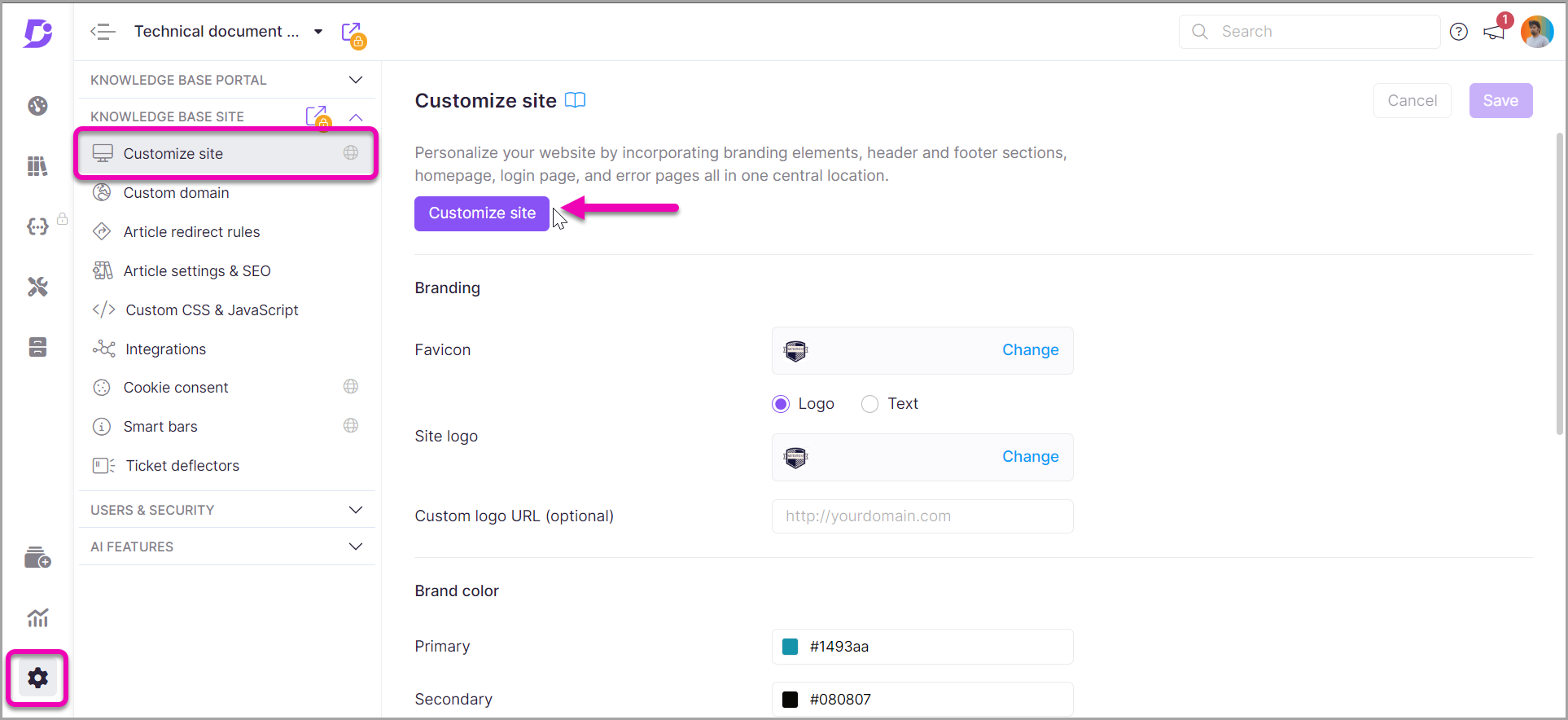
-
From the Knowledge base portal, navigate to "Settings > Knowledge base site > Customize site"
-
The page holds all the basic site design configurations
-
From the "Customize site" page, click "Customize site" again
-
Select the page you wish to customize listed under "Error pages" on the left
-
A default page design is available for you to customize
-
You can choose from the two options available
- Basic style
- Custom style
-
If you choose "Basic style," you can customize just the default image
-
If you choose "Custom style," you can add Custom HTML and CSS. You can turn on the "Preview" toggle on the right to switch between the code view and the rendered view
-
Click on the "Save" icon to save all your recent changes
-
Click on "Publish" to activate the changes made in the portal on the Knowledge base site
Page customization is available for the following error pages:
You can customize the below static pages in Document360:
- 404
- Access denied
- Unauthorized
- IP restriction
Why do you need a custom page?
- Enhance the user experience
- Showcase and improvise the brand spread
- Redirect the users to desired pages with brief information about the action required
After configuring a custom page, you cannot switch back to your default static page. It is recommended to have custom static pages to enhance the Knowledge base usage.
When you downgrade to the Standard plan, all the custom pages configuration will be lost.