Plans supporting this feature: Professional Business Enterprise
The Articles analytics page in Document360 offers detailed insights into the performance of your articles, including overall article data, geographic distribution, and top-performing categories and articles. This valuable data can help you understand user engagement, identify popular content, and make data-driven decisions for improving your Knowledge base.
Accessing Articles analytics
To access the Articles analytics page:
Navigate to Analytics () in the left navigation bar in the Knowledge base portal.
In the left navigation pane, navigate to Articles.
The Articles analytics page opens with an overview of article data. This data is specific to the current workspace and language.
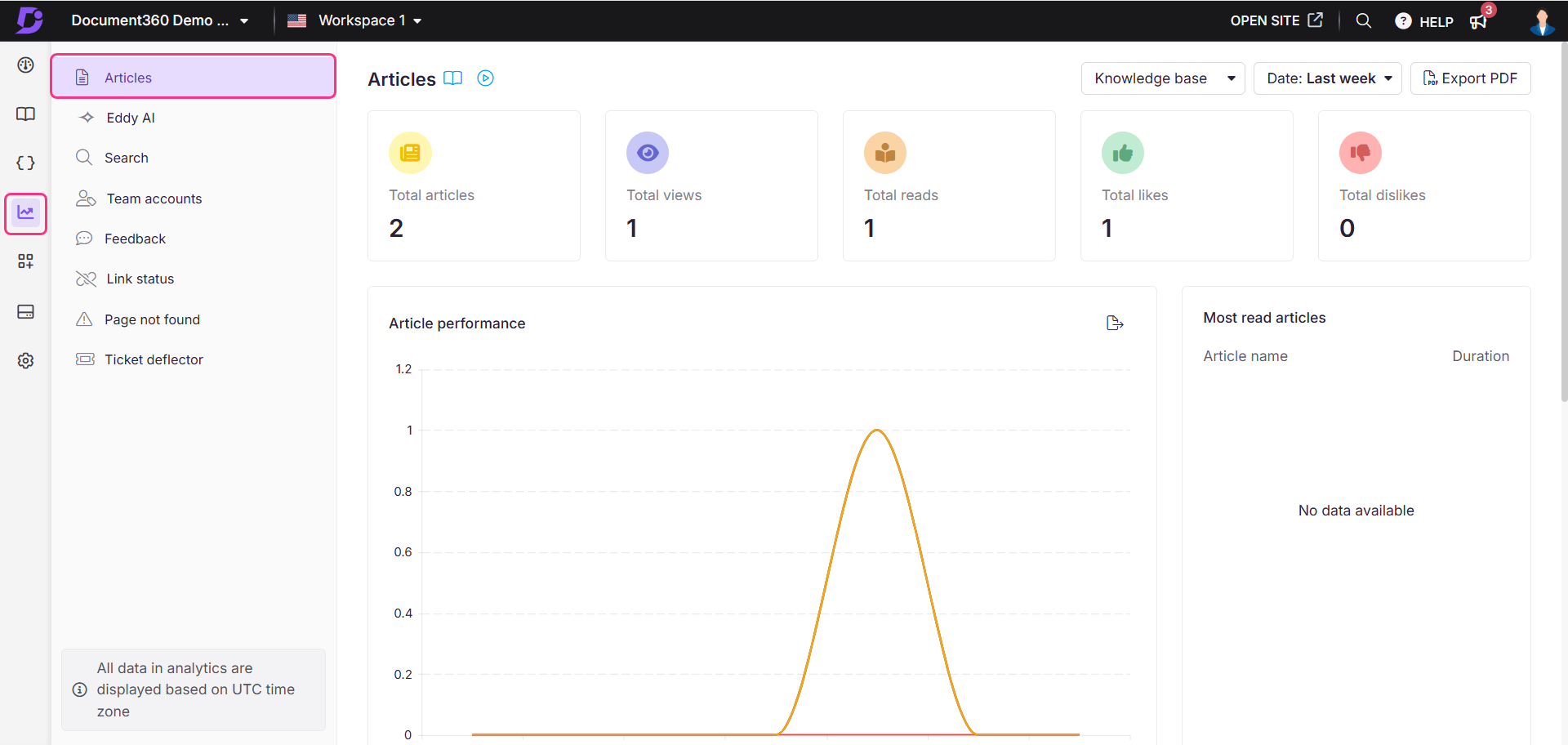
Using filters to customize data
By default, the data shows metrics for the last week. You can adjust this using filters:
Click the Date filter dropdown.
Select a predefined range (e.g., This month, Last month) or choose Custom to specify a date range.
Click on the All users dropdown to filter analytics data based on user type.
For Mixed projects, the available filters are All, Team accounts, Public readers, and Private readers.
For Private projects, the available filters are All, Team accounts, and Readers.
For Public projects, this filter will not be available.
If using the Knowledge base widget, use the top-right dropdown to switch between All, Knowledge base, and Widget analytics.
Select the JWT widget to track and analyze user interactions and engagement of Feedback analytics within private and mixed projects secured by JWT authentication.
For more information on the Knowledge base widget JWT authentication, read the article on Managing the Knowledge base widget.
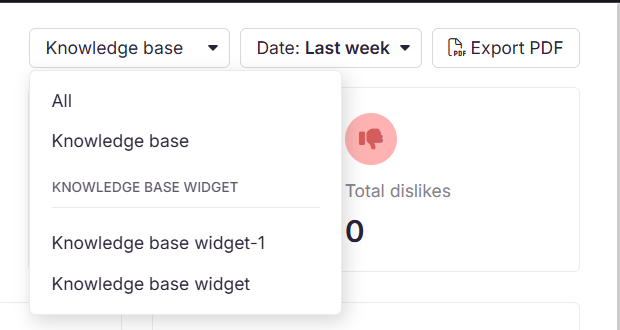
NOTE
Article analytics data can take up to 15 minutes to reflect in the portal.
Article performance
This section offers the following performance information of the articles as tiles based on the filters applied. Total views, total reads, total likes, and total dislikes are cumulative metrics that include the deleted articles.
Field | Description |
|---|---|
Total articles | The total number of unique articles published in the date range based on the applied filters. The deleted articles are not considered. |
Total views | The number of times an article is accessed is counted once per browser session.
|
Total reads | An article read is recorded when a user engages by clicking, scrolling, and spending time on the page. The user must perform all four actions to count as one read.
Reads reflect meaningful interaction, distinguishing them from simple page loads. |
Total likes | The total number of likes an article has received. |
Total dislikes | The total number of dislikes received. |
The aggregated data for Views, Reads, Likes, and Dislikes within the selected date range is presented in both a numeric format and graphs. You can interact with the graphs by clicking on the legends at the bottom to view individual data points. Click Export image ( ) to save the section as a PNG image.
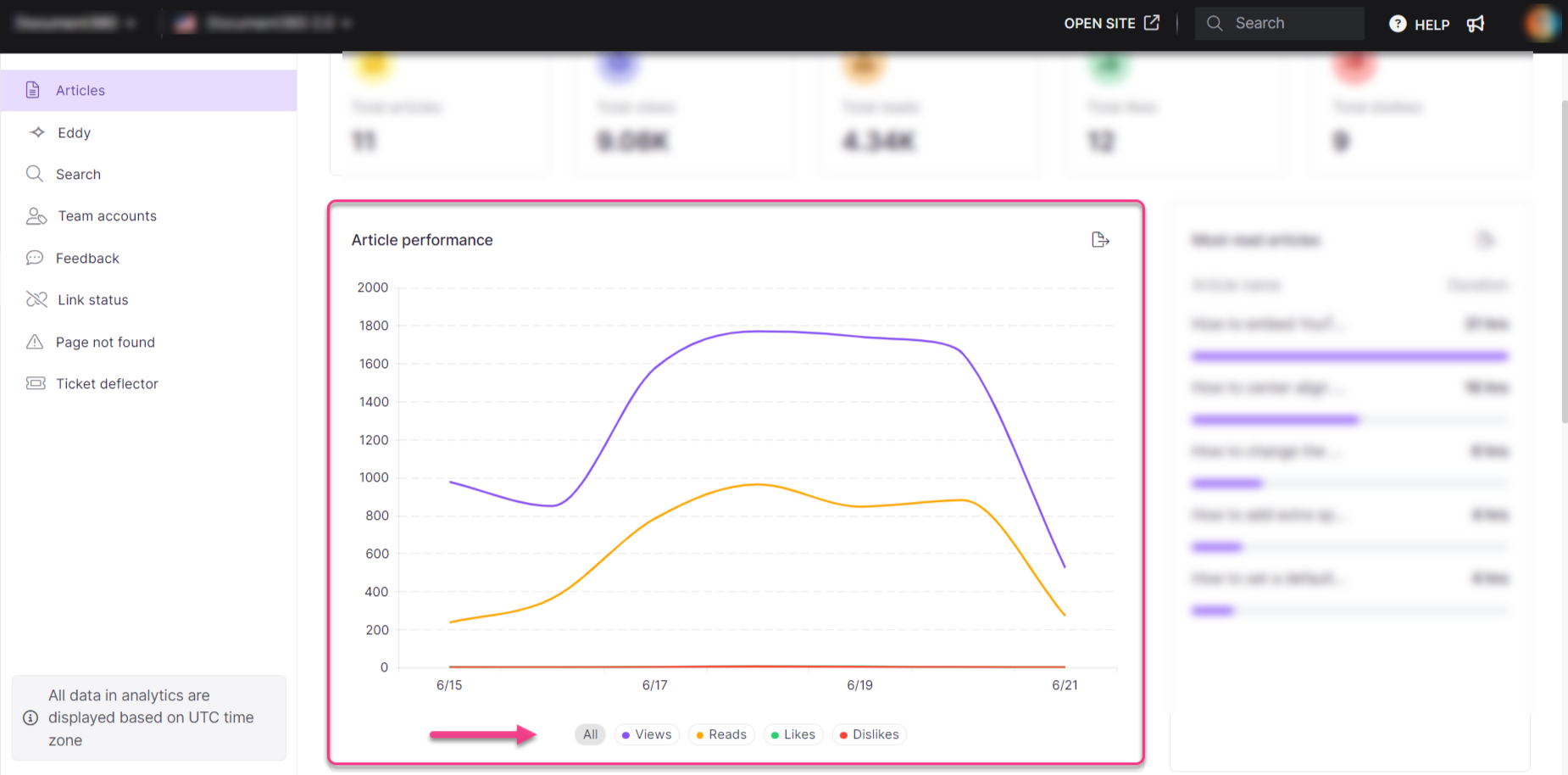
Most read articles
This section displays the top-performing articles based on total read time (hours or minutes). The Article names are listed on the left, and the Duration is displayed on the right.
Click the Export image () icon to save the section as a PNG image.
Hover over an article title and click View in Knowledge base () to open the article in the Knowledge base site.
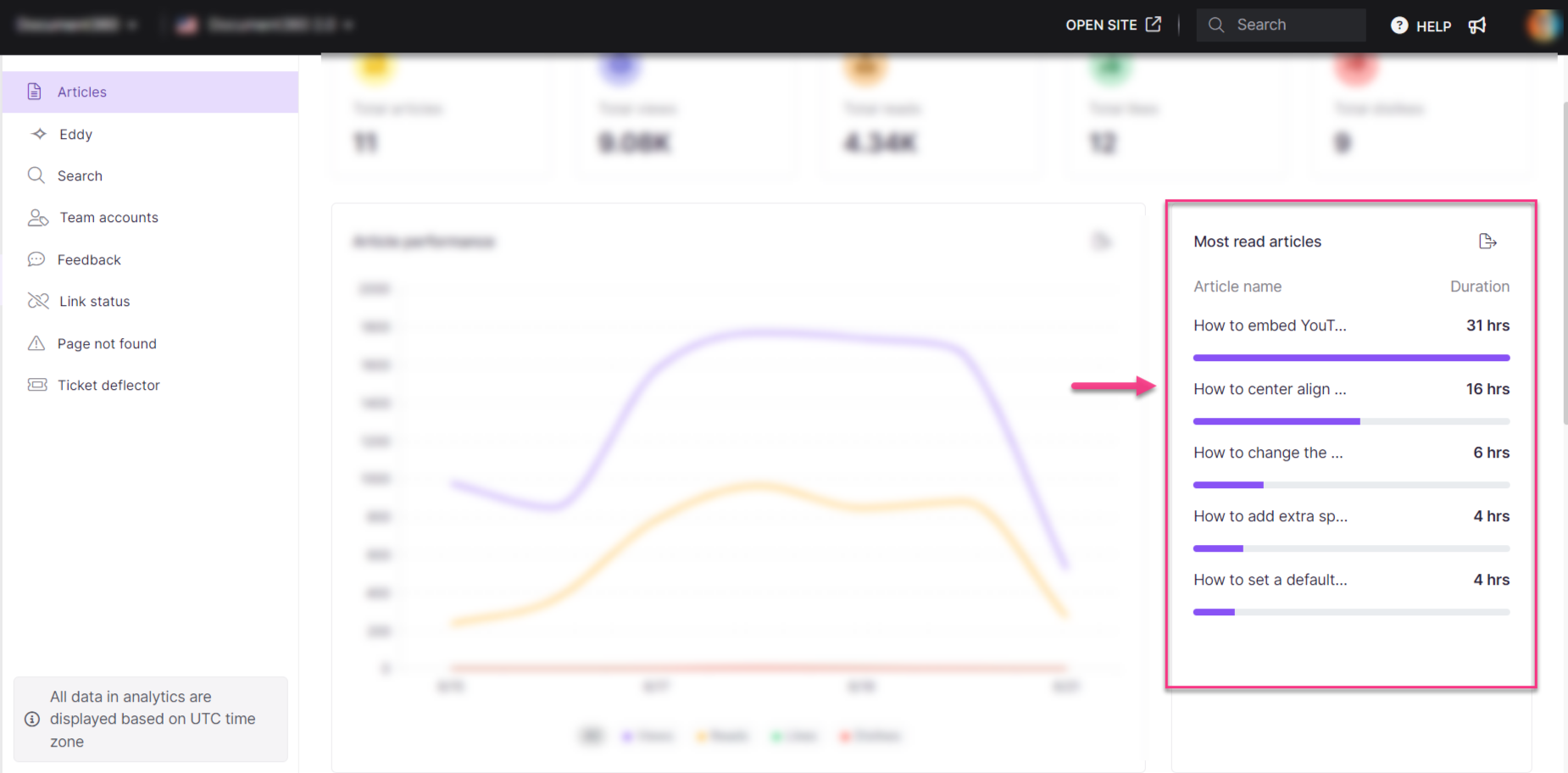
Top articles list
The top five articles are listed with information such as Article names, Contributors, Views, Reads, Likes, Dislikes, and Feedback. These articles are ranked by views.
Hover over an article title and click View in Knowledge base () to open the article in the Knowledge base site.
Click View all to see all the articles in your knowledge base, along with additional information such as Time spent and the Last updated date.
Click View all to see all the articles in your knowledge base, along with additional information such as Time spent, the Last updated, and Last viewed date.
This list does not contain the deleted articles.
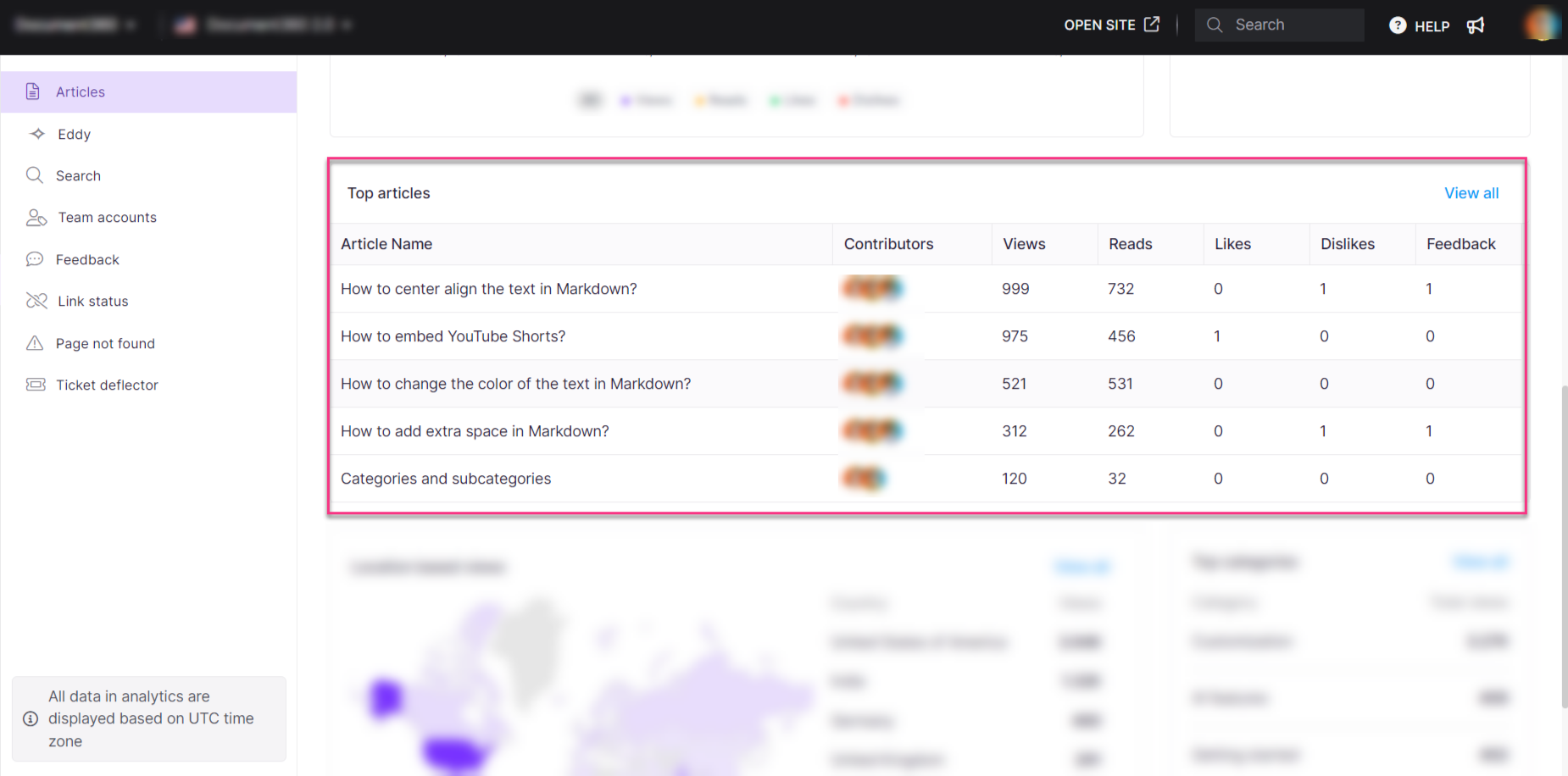
To analyze specific articles, select one from the list to view detailed analytics. Filters are available to sort readers by:
All readers
Self-registration
JWT
Invited readers
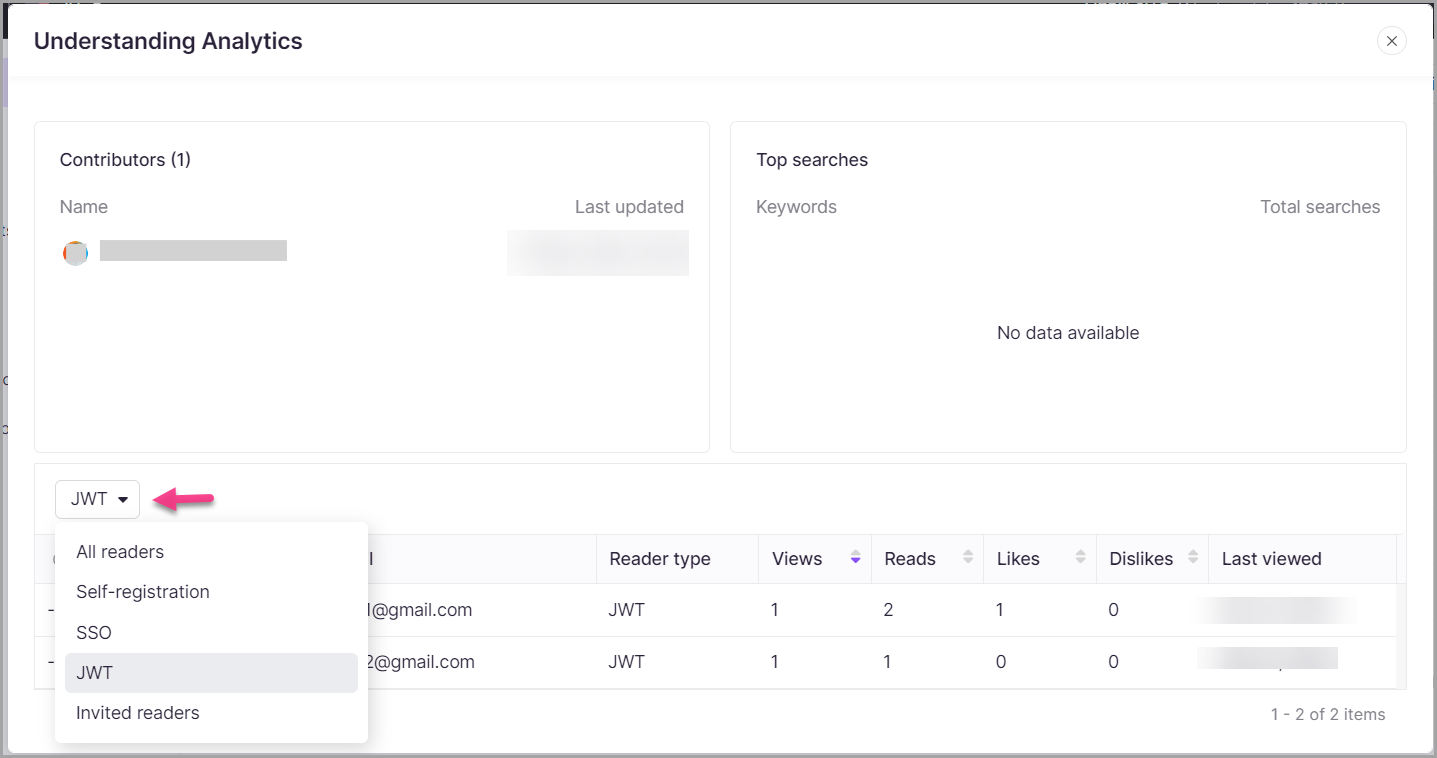
You can filter the article list based on
Article type (All, Page, Article)
Contributors (all team accounts)
Date (7 days, 30 days, Custom date)
Category (all categories in the workspace)
Read receipt (All, Yes, No)
Click Export CSV to export and download the articles in the list.
Click on the back arrow on the top left to navigate back to the Articles page.
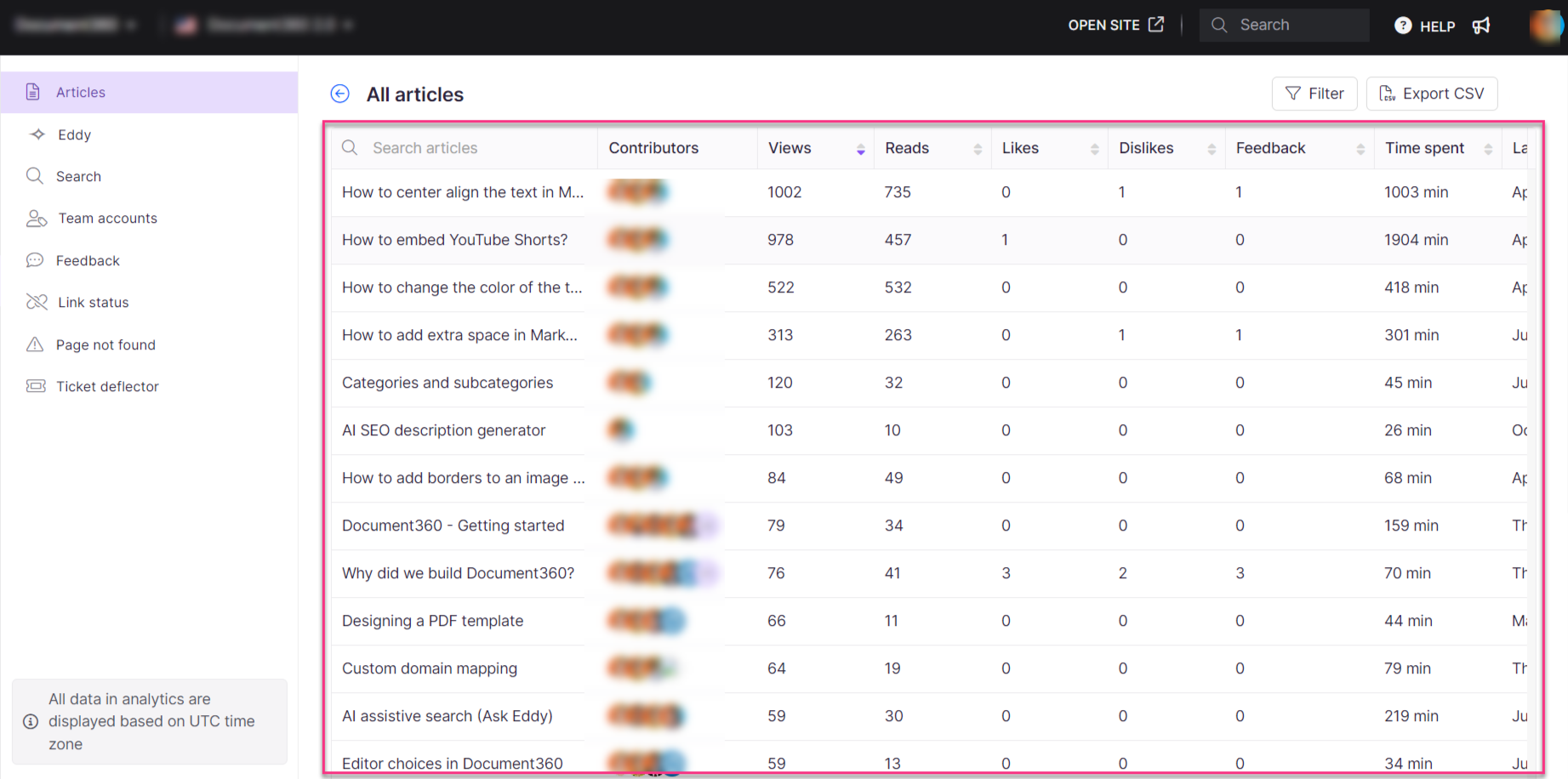
Location-based views
This section displays a world map highlighting countries based on article views. The data is derived from the IP addresses of users who accessed the articles. A table beside the map lists the top 5 countries, showing the total number of views for each of them (here, the cumulative views are shown, including those that were garnered by deleted articles as well). These locations are ranked by views. The rest of the countries are grouped under Others.
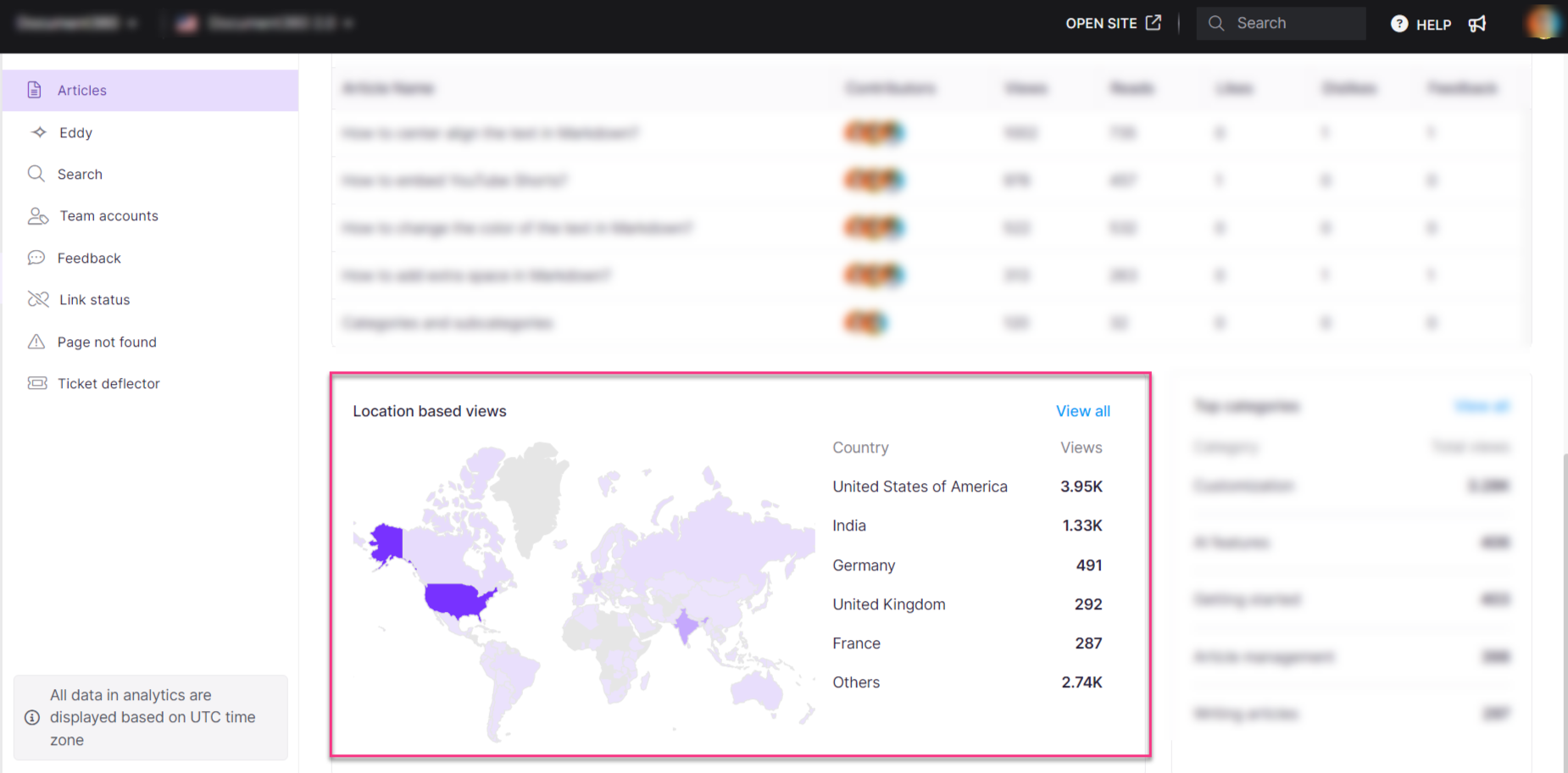
Click on View all to view detailed country-based information.
NOTE
The View all list has tiles representing the number of total views, reads, likes, and dislikes. This count, however, unlike the main page does not include the deleted articles.
All the countries with at least one view are available. Scroll to view the list of countries on the left side. You can also search for the countries by name.
The article's names, views, reads, likes, dislikes, and average time spent are available as a list.
You can filter the location data based on article type and date.
Click on the Export CSV button to export and download the articles in the list. The exported file will include data only for the selected country. To obtain data for multiple countries, repeat the export process for each one.
Click the Close (X) icon on the top right to navigate back to the Articles page.
Top categories
This section displays the top category name and total views. These categories are ranked by views (here, the cumulative views are shown, including those garnered by deleted articles as well).
Click on View all to view the entire list of categories. The category name, number of articles, views, reads, likes, dislikes, and time spent (in minutes). This count, however, unlike the main page, does not include the deleted articles.
You can filter the data by category type (All, Folder, Page, or Index).
Click on the Export CSV button to export and download the categories in the list.
Click on the back arrow on the top left to navigate back to the Articles page.
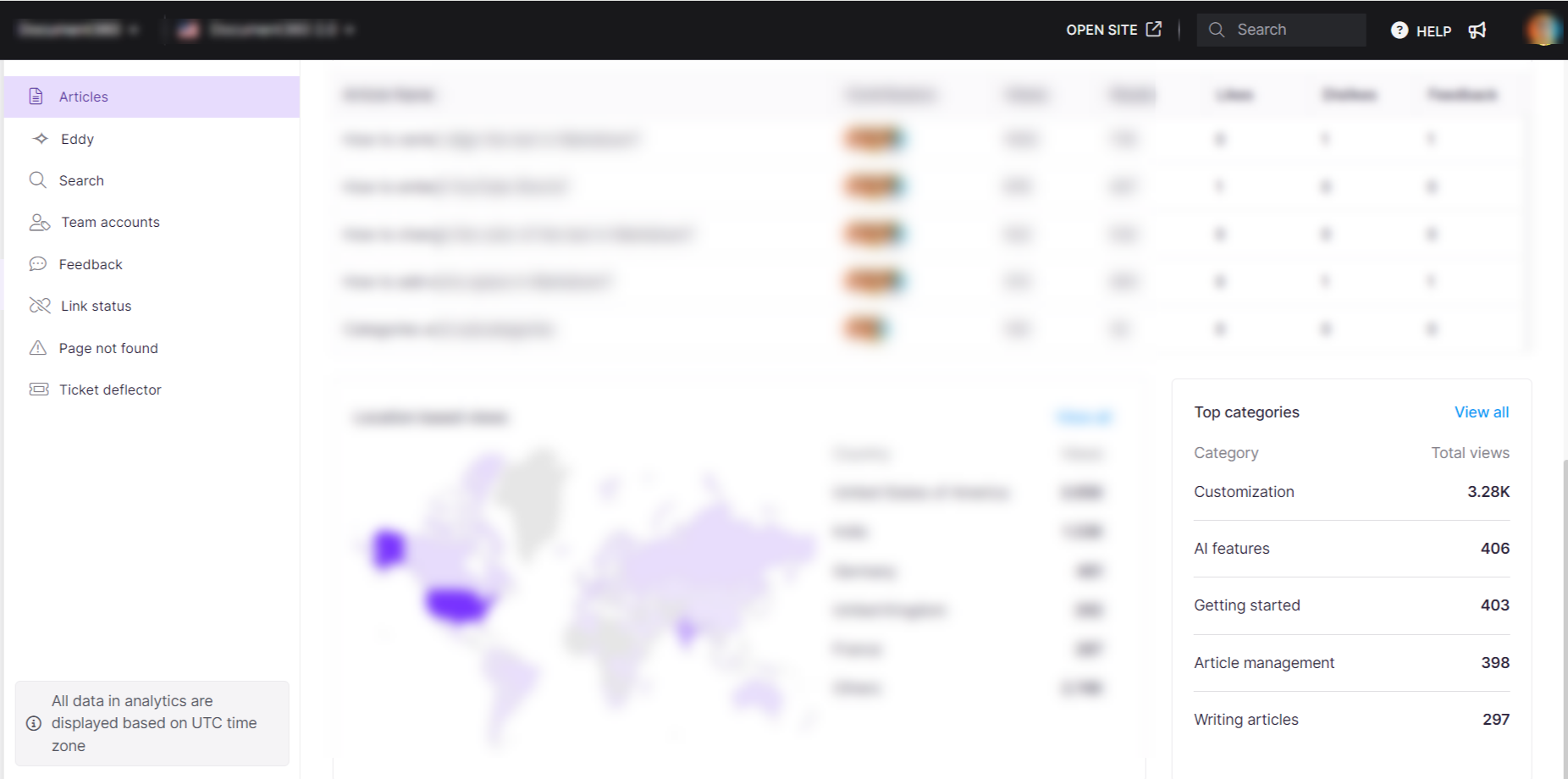
Viewing article analytics in the Overview page
You can view analytics for the articles you have contributed to under the Analytics card on the Overview page. The card displays views, reads, likes, and dislikes, filtered by timeframe and contributor. The available data and filters depend on your role and access permissions.
If you are a contributor, the Analytics card shows metrics for the articles you have contributor. The following data is displayed reflecting only your contributions:
Created articles (Draft and Published)
Views
Reads
Likes
Dislikes
If you are an admin, the Analytics card includes two tabs: Content overview and Project overview.
The Content overview tab shows combined analytics for all contributors in the project.
The Project overview tab shows high-level project metrics. These values are not affected by contributor or date filters.
To view the analytics of the articles that you have contributed to, select yourself from the contributor filter.
For more information on the metrics displayed in the Analytics card, read more about the Analytics card.
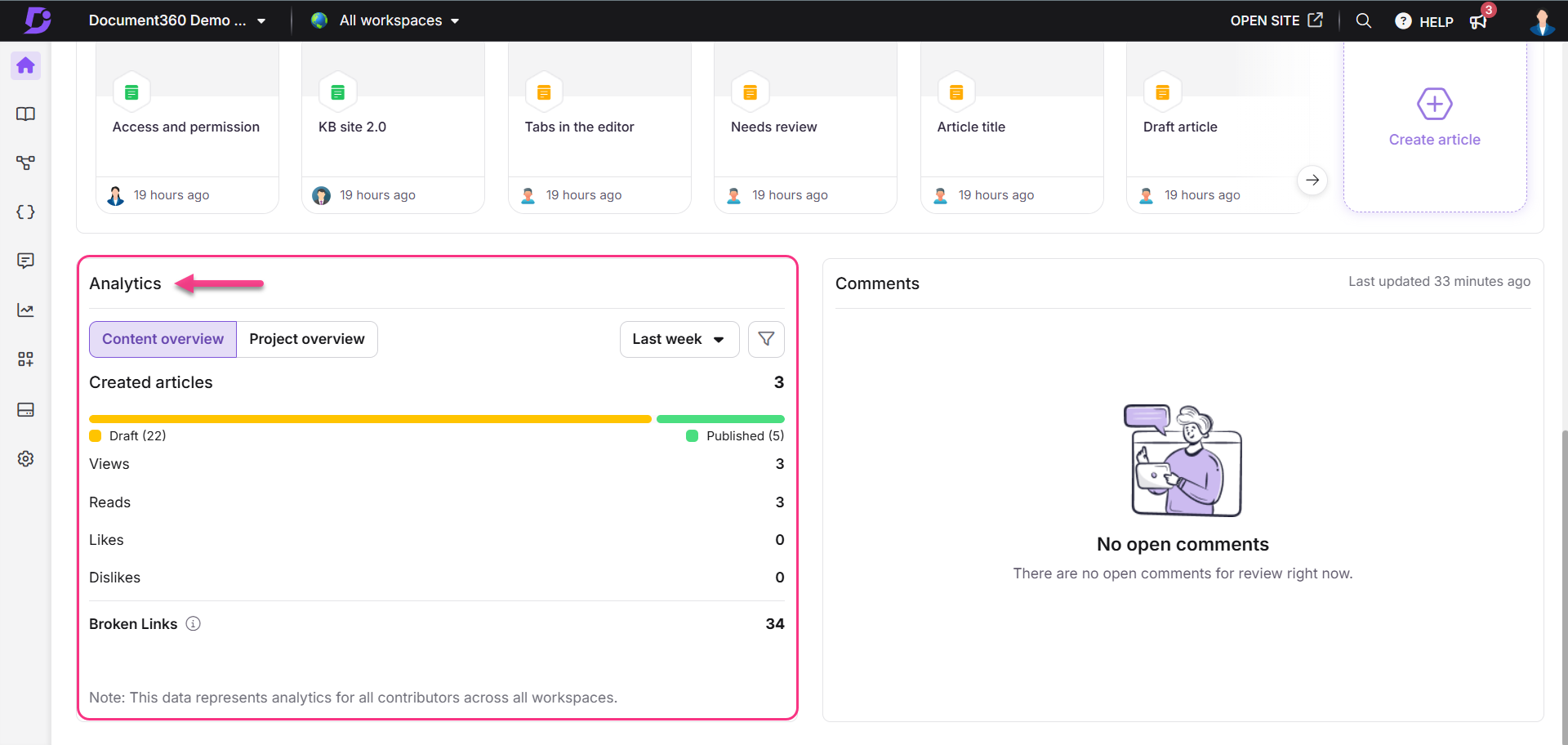
FAQ
Why do my most-read articles and top articles sections differ?
The Most read articles section lists the top 5 articles with the longest read times during the selected period. In contrast, the Top articles section lists the top 5 most viewed and read articles on your knowledge base, consolidated for the selected period.
Which team account roles in Document360 can access the Analytics section? Is it limited to Admins and Owners?
In Document360, Admins, Owners, and Contributors can access the Analytics section if their content role is Editor or Draft writer.
If you want to restrict team accounts from accessing the Analytics section, you can create a custom portal and content role and uncheck the "Analytics" permission. This will prevent specific users from accessing Analytics.
When creating a new team account or modifying an existing one, assign this custom content role to ensure users with this role can't access the Analytics section.
For more details on creating a custom content role, read the Roles and permissions article.
How can I find the file size I am trying to export?
Currently, Document360 does not display the file size before export. After downloading the file, you can check the size on your local device.
How does the analytics track read counts for smaller articles that do not require scrolling?
For shorter articles where scrolling is unnecessary, a read is counted if a user clicks on the article and spends at least 10 seconds engaging with the content. Even without scrolling, this interaction is recognized as a valid read based on the read time shown in the article.
How should I use Article Analytics to understand whether my articles are performing well?
Article Analytics provides insight into how users discover and engage with your content. Start by reviewing the overview metrics—views, reads, likes, and dislikes. These indicators help you assess visibility, engagement depth, and user sentiment. Strong-performing articles typically show steady views, meaningful read activity, and positive feedback.
Use the Most read articles section to identify content that retains user attention, and the Top articles section to understand which articles attract the highest traffic. Apply filters such as date range, user type, article type, or category to analyze performance for specific audiences or segments.
You can also use location-based data to understand where readers are accessing your content from, and category insights to evaluate the performance of different areas of your knowledge base. Together, these metrics help you track content effectiveness, identify strengths, and highlight improvement opportunities.
What actions should I take to improve the performance of my articles?
The steps you take depend on the issue highlighted by your analytics data.
If views are low, improve discoverability by refining titles, adding internal links, reorganizing categories, or enhancing SEO.
If reads are low compared to views, focus on clarity and engagement. Strengthen your introductions, simplify content, improve structure, and add visuals or examples to help users stay on the page.
If you see low likes or frequent dislikes, review user feedback and update unclear, outdated, or incomplete sections. Address issues such as missing steps, broken images, or confusing terminology.
For articles that perform well, identify what works—such as tone, structure, or presentation—and replicate those best practices across other content. Review analytics regularly and make iterative improvements as user behavior changes over time.